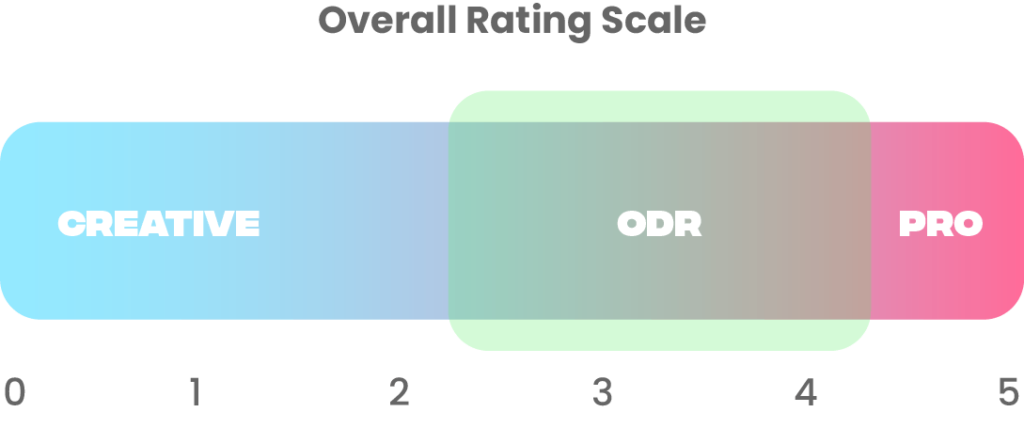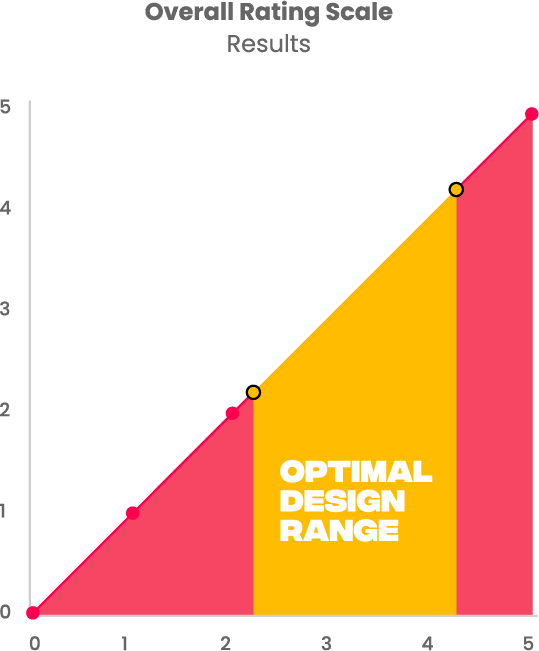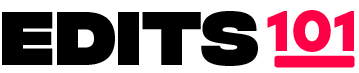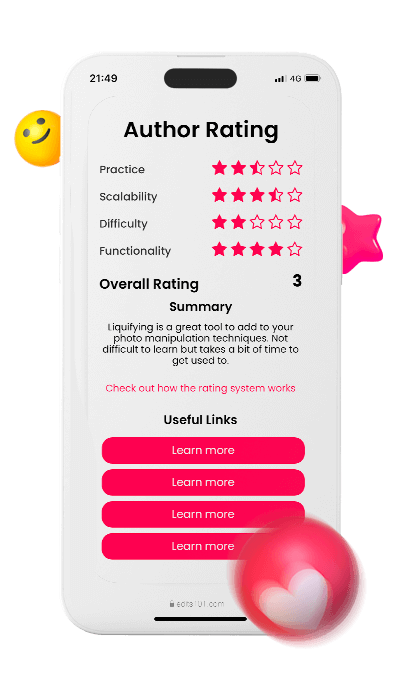|
How to Draw a Bus | Step-by-Step Tutorial
|
3.5 |
4.5 |
3 |
4.5 |
3.875 |
|
How to Draw a Volkswagen Beetle | A Step-By-Step Guide
|
4 |
3 |
3.5 |
4.5 |
3.75 |
|
How To Draw A Hang Glider | A Step-By-Step Guide
|
3 |
3.5 |
3.5 |
4 |
3.5 |
|
How to Draw a Roller Coaster | In 7 Easy Steps
|
3 |
4 |
3.5 |
3.5 |
3.5 |
|
How To Draw A Forklift | In 11 Easy Steps
|
4.5 |
3.5 |
4 |
4.5 |
4.125 |
|
How To Draw A Kayak | A Step-by-Step Guide
|
2.5 |
4 |
3 |
4.5 |
3.5 |
|
How To Draw A Motorcycle With A Sidecar | In 10 Steps
|
4 |
4.5 |
3.5 |
4 |
4 |
|
How To Draw An Army Tank | Step-by-Step Guide
|
3.5 |
4.5 |
3 |
4 |
3.75 |
|
How to Draw a Badminton Net | In 5 Easy Steps
|
2 |
4 |
2.5 |
3.5 |
3 |
|
How to Draw a Crossbow | An Easy Guide
|
3 |
4.5 |
4 |
4.5 |
4 |
|
How to Draw a Badminton Court | In 8 Steps
|
4.5 |
4 |
2.5 |
4.5 |
3.875 |
|
How to Draw An Archery Glove | An Easy Guide
|
2.5 |
4 |
3 |
3.5 |
3.25 |
|
How To Draw A Target Face | A Step-by-Step Guide
|
3.5 |
3.5 |
2.5 |
5 |
3.625 |
|
How to Draw an Arrow Quiver | An Easy Step-by-Step Guide
|
3.5 |
3.5 |
3 |
4.5 |
3.625 |
|
How To Draw An Arrow | A Step-by-Step Guide
|
2 |
3 |
1.5 |
4.5 |
2.75 |
|
How to Draw An Archery Bow | A Step-by-Step Guide
|
2.5 |
3 |
3.5 |
4.5 |
3.375 |
|
How to Draw a Surfing Wetsuit | Step-by-Step Guide
|
2.5 |
4 |
3.5 |
4.5 |
3.625 |
|
How To Draw A Surfboard | A Step-by-Step Tutorial
|
2 |
3.5 |
1.5 |
4.5 |
2.875 |
|
How To Draw A Cycling Glove | Step-by-Step Guide
|
3 |
3.5 |
4 |
4.5 |
3.75 |
|
How to Draw a Heatshield Cycling Top | in 7 Easy Steps
|
3.5 |
4 |
3 |
4.5 |
3.75 |
|
How to Draw 3D Cycling Shorts | In 5 Easy Steps
|
3 |
3.5 |
2.5 |
4 |
3.25 |
|
How to Draw 3D Cycling Sunglasses | In 6 Easy Steps
|
2.5 |
4 |
2.5 |
4.5 |
3.375 |
|
How to Draw Cricket Stumps and Bails | An Easy Guide
|
2.5 |
3.5 |
2 |
3 |
2.75 |
|
How to Draw a Cricket Shoe | An Easy Step-by-Step Guide
|
3 |
4.5 |
4 |
3.5 |
3.75 |
|
How to Draw a Karate Dojo | A Step-by-Step Guide
|
4 |
3.5 |
4 |
4.5 |
4 |
|
How To Draw A Boxing Corner Stool | In 6 Easy Steps
|
3 |
3.5 |
2.5 |
4 |
3.25 |
|
How to Draw Boxing Shorts | A Drawing Tutorial
|
2.5 |
4 |
2 |
4.5 |
3.25 |
|
How to Draw a 3D Boxing Ring | In 7 Easy Steps
|
3.5 |
4 |
3.5 |
4 |
3.75 |
|
How to Draw a Badminton Shuttlecock | In 6 Steps
|
2.5 |
3.5 |
3 |
3.5 |
3.125 |
|
How to Draw a Hurdle | Easy Drawing Tutorial
|
3 |
3.5 |
3 |
4 |
3.375 |
|
How to Draw a Cricket Player | An Easy Step-by-Step Tutorial
|
3.5 |
3 |
4 |
4 |
3.625 |
|
How to Draw a Cricket Pitch | An Easy Step-by-Step Guide
|
3.5 |
3 |
2 |
3.5 |
3 |
|
How to Draw a Gold Medal | Step-by-Step Guide
|
3 |
3.5 |
2.5 |
4.5 |
3.375 |
|
How to Draw Cricket Pads | A Step-by-Step Guide
|
3.5 |
3.5 |
3 |
4 |
3.5 |
|
How to Draw Olympic Rings | A Step-by-Step Guide
|
4 |
4 |
3 |
5 |
4 |
|
How to Draw a Cricket Helmet | An Easy Step-by-Step Guide
|
3.5 |
3.5 |
4 |
3.5 |
3.625 |
|
How to Draw a Cricket Hand Glove | A Step-by-Step Guide
|
3 |
3 |
3.5 |
3 |
3.125 |
|
How to Draw a Cricket Bat | Step by Step Guide
|
3.5 |
3.5 |
2.5 |
3 |
3.125 |
|
How to Draw a Cricket Ball | A Fun and Easy Guide
|
3.5 |
3.5 |
2 |
3.5 |
3.125 |
|
How to Draw a Fencing Sword | A Step-by-Step Guide
|
2 |
4.5 |
2 |
5 |
3.375 |
|
How to Draw a Fencing Mask | A Step-by-Step Guide
|
3 |
4 |
4 |
4.5 |
3.875 |
|
How To Draw Ski Poles | In 6 Easy Steps
|
2.5 |
4 |
3 |
3.5 |
3.25 |
|
How to Draw A Fencing Glove | In 5 Easy Steps
|
2.5 |
4 |
3 |
4.5 |
3.5 |
|
How To Draw A Fencer’s Outfit | Step-by-Step Guide
|
3.5 |
4 |
3 |
4.5 |
3.75 |
|
How to Draw an Ice Hockey Rink | A Fun Tutorial for Kids and Adults
|
2.5 |
4 |
2 |
3.5 |
3 |
|
How to Draw an Ice Hockey Player | A Fun and Easy Step-by-Step Guide
|
3 |
4 |
3.5 |
4 |
3.625 |
|
How To Draw A Wrestling Singlet | A Step-By-Step Tutorial
|
2.5 |
3.5 |
2.5 |
3.5 |
3 |
|
How To Draw A Wrestling Shoe | A Straightforward Guide
|
3 |
3.5 |
3 |
5 |
3.625 |
|
How To Draw A Championship Belt | A Guide To Draw Like A Pro
|
3 |
3 |
3 |
4.5 |
3.375 |
|
How To Draw A Wrestling Knee Pads | An Easy Step-By-Step Tutorial
|
2.5 |
3.5 |
2.5 |
3.5 |
3 |
|
How To Draw A Wrestler | A Detailed And Fun Tutorial
|
4 |
4.5 |
4.5 |
3.5 |
4.125 |
|
How To Draw A Lucha Libre Mask | An Amazing Guide
|
3.5 |
3.5 |
3.5 |
3.5 |
3.5 |
|
How To Draw A Bowling Pin | A 2-Step Tutorial
|
1.5 |
4.5 |
1.5 |
4.5 |
3 |
|
How To Draw A Bowling Lane | A Step-By-Step Tutorial
|
1.5 |
3.5 |
2.5 |
3.5 |
2.75 |
|
How To Draw A Bowling Ball | A Tutorial For All Ages
|
2 |
3.5 |
1.5 |
3.5 |
2.625 |
|
How To Draw A Wrestling Referee | A Fun Filled Guide
|
4.5 |
3.5 |
3 |
3.5 |
3.625 |
|
How To Draw A Ring Announcer | A Comprehensive Guide
|
4.5 |
4 |
4.5 |
4.5 |
4.375 |
|
How To Draw A Wrestling Ring | An Easy Step-By-Step Tutorial
|
3 |
4.5 |
3 |
4.5 |
3.75 |
|
How To Draw Bowling Shoes | A Guide For Creativity
|
4.5 |
2 |
5 |
4.5 |
4 |
|
How To Draw A Scuba Tank | A Guide To Draw Like A Pro
|
3.5 |
4 |
3.5 |
4.5 |
3.875 |
|
How To Draw A Bowling Shirt | A Simple Guide
|
3.5 |
4 |
3 |
3.5 |
3.5 |
|
How To Draw A Bowler | A Beginner’s Artistic Journey
|
4.5 |
2 |
5 |
4.5 |
4 |
|
How To Draw A Wetsuit | A Quick and Simple Drawing Guide
|
4 |
3.5 |
4.5 |
4.5 |
4.125 |
|
How To Draw Flippers | A Quick and Simple Drawing Guide
|
3.5 |
4 |
4 |
3.5 |
3.75 |
|
How To Draw A Scuba Diver | An Artistic Adventure
|
3.5 |
4 |
4.5 |
4.5 |
4.125 |
|
How to Draw an Ice Hockey Jersey | A Simple Step By Step Guide
|
3 |
3.5 |
4 |
3 |
3.375 |
|
How to Draw an Ice Hockey Glove | An Easy Guide for Both Adults and Kids
|
3.5 |
4 |
3 |
3 |
3.375 |
|
How to Draw an Ice Hockey Helmet | A Step-by-Step Guide
|
3.5 |
3 |
4 |
4 |
3.625 |
|
How to Draw Ice Hockey Skates | An Easy Step-by-Step Guide
|
3.5 |
4.5 |
4 |
3.5 |
3.875 |
|
How to Draw an Ice Hockey Puck | A Step-by-Step Guide
|
3.5 |
4 |
2 |
3 |
3.125 |
|
How To Draw An American Football Kit | Easy Drawing Tutorial
|
4 |
3.5 |
4.5 |
3.5 |
3.875 |
|
How To Draw An American Football Jersey | The Ultimate Guide
|
4 |
4 |
2.5 |
3.5 |
3.5 |
|
How To Draw An American Football Field | An Easy 6 Steps Guide
|
3.5 |
4 |
3.5 |
5 |
4 |
|
How To Draw American Football Shoes | An Easy Guide
|
4.5 |
2 |
3 |
4 |
3.375 |
|
How To Draw An American Football Coach | Easy And Fun Guide
|
4.5 |
2 |
4 |
5 |
3.875 |
|
How To Draw An American Football Player | Easy Step By Step Guide
|
5 |
3 |
5 |
5 |
4.5 |
|
How To Draw An American Football Mouthguard | A Playful And Easy Guide
|
4.5 |
2 |
4 |
5 |
3.875 |
|
How To Draw A Hockey Coach | A Step-By-Steps Guide
|
3.5 |
5 |
4.5 |
5 |
4.5 |
|
How To Draw A Field Hockey Player | A Comprehensive Guide
|
3.5 |
5 |
3.5 |
5 |
4.25 |
|
How To Draw Hockey Cleats | An Easy Tutorial For Aspiring Artists
|
3 |
3.5 |
4 |
4 |
3.625 |
|
How To Draw A Hockey Ball | A Very Simple Guide
|
3 |
3.5 |
2.5 |
5 |
3.5 |
|
How To Draw A Hockey Stick | A Fun-filled Tutorial
|
3.5 |
5 |
3.5 |
5 |
4.25 |
|
How to Draw an Ice Hockey Stick | Step-by-Step Guide
|
3 |
3.5 |
2.5 |
4 |
3.25 |
|
How To Draw A Hockey Jersey | An Easy Step-By-Step Tutorial
|
3 |
3 |
2.5 |
3.5 |
3 |
|
How To Draw A Hockey Field | A Comprehensive Guide
|
3.5 |
4 |
2.5 |
3.5 |
3.375 |
|
How To Draw A Rugby Player | A 7-Step Guide
|
4.5 |
3.5 |
4 |
4 |
4 |
|
How To Draw A Rugby Helmet | Fun And Easy Techniques
|
3.5 |
4 |
2.5 |
3.5 |
3.375 |
|
How to Draw a Rugby Ball | Very Quick Guide
|
3 |
3 |
2 |
3.5 |
2.875 |
|
How To Draw A Rugby Coach | A Creative Journey
|
5 |
3 |
5 |
3.5 |
4.125 |
|
How To Draw A Rugby Mouthguard | An Easy Tutorial
|
4.5 |
2 |
4 |
5 |
3.875 |
|
How To Draw A Rugby Jersey | An Easy Tutorial
|
4 |
4 |
3.5 |
4.5 |
4 |
|
How To Draw A Rugby Pitch | An Easy Step-By-Step Tutorial
|
3 |
3.5 |
4 |
4 |
3.625 |
|
How To Draw A Volleyball Player Hitting The Ball | An Easy Step-By-Step Tutorial
|
5 |
4 |
5 |
5 |
4.75 |
|
How To Draw A Softball Jersey | A Simple Guide
|
4 |
3.5 |
4.5 |
4.5 |
4.125 |
|
How To Draw A Softball Helmet | Simple And Effective
|
3 |
3 |
3.5 |
4.5 |
3.5 |
|
How to Draw Volleyball Shoes | In 5 Simple Steps
|
3.5 |
2 |
3 |
5 |
3.375 |
|
How To Draw A Softball Coach | An Easy Demonstration
|
4.5 |
4 |
5 |
5 |
4.625 |
|
How To Draw A Volleyball Net | 4 Simple Steps Guide
|
2.5 |
3.5 |
1.5 |
4 |
2.875 |
|
How To Draw A Volleyball Knee Pads | A Step-By-Step Guide
|
3 |
3.5 |
2 |
3 |
2.875 |
|
How To Draw A Volleyball Jersey | An Effortless Illustration
|
4 |
4 |
2.5 |
5 |
3.875 |
|
How To Draw A Volleyball Coach | A Comprehensive Guide
|
5 |
2.5 |
4.5 |
3.5 |
3.875 |
|
How To Draw A Volleyball | A Quick And Easy Guide
|
2 |
2.5 |
1.5 |
2.5 |
2.125 |
|
How to Draw a Softball Glove | Step-By-Step Guide
|
3 |
4 |
3.5 |
4 |
3.625 |
|
How to Draw a Tennis Shoe | A Fun Tutorial
|
3.5 |
4 |
3 |
3.5 |
3.5 |
|
How to Draw a Softball | A Fun and Easy Guide
|
2 |
3 |
2.5 |
2.5 |
2.5 |
|
How To Draw An RV Camper | A Step By Step Guide
|
4 |
3.5 |
3.5 |
5 |
4 |
|
How to Draw a Softball Bat | Step-by-Step Guide
|
3 |
4 |
3.5 |
3 |
3.375 |
|
How to Draw Basketball Shoes | Step by Step
|
3 |
4 |
3 |
4 |
3.5 |
|
How To Draw A Skateboard With A Helmet | An Easy Guide
|
4 |
3.5 |
2.5 |
5 |
3.75 |
|
How To Draw A Bicycle With A Basket | A Fun And Easy Guide
|
3.5 |
3.5 |
2.5 |
3.5 |
3.25 |
|
How To Draw A Cable Car | A Fun Tutorial
|
3 |
3 |
3.5 |
3.5 |
3.25 |
|
How To Draw A Canoe | 6 Easy Steps
|
3 |
3 |
4 |
4 |
3.5 |
|
How to Draw a Cement Mixer Truck | An Easy Guide
|
4.5 |
3.5 |
4.5 |
4 |
4.125 |
|
How to Draw a Chariot | 8 Easy Steps
|
4.5 |
4.5 |
4.5 |
2 |
3.875 |
|
How To Draw A Fighter Jet | A 7 Step Tutorial
|
4.5 |
4.5 |
4 |
5 |
4.5 |
|
How To Draw A Miniature Car | Easy Drawing Tutorial For Kids
|
4.5 |
4.5 |
4 |
5 |
4.5 |
|
How To Draw A Pirate Ship | Basic Guide
|
4 |
3 |
4 |
3 |
3.5 |
|
How To Draw A Recycling Truck | 8 Step Tutorial
|
4.5 |
4.5 |
4 |
5 |
4.5 |
|
How To Draw A Red Arrow Plane | A Simple Guide
|
4 |
4 |
3 |
4 |
3.75 |
|
How To Draw A Sightseeing Bus | 7 Easy Steps
|
4 |
3.5 |
4.5 |
4.5 |
4.125 |
|
How To Draw A Trophy Truck | A complete guide
|
4 |
4 |
3 |
4 |
3.75 |
|
How To Draw A Zeppelin | Easy Fun Tutorial
|
3 |
3.5 |
2 |
3 |
2.875 |
|
How To Draw An Electric Scooter | A Step-By-Step Tutorial
|
4.5 |
4.5 |
4 |
5 |
4.5 |
|
How To Draw An F1 Car | 6 Easy Steps
|
3 |
3 |
3.5 |
3.5 |
3.25 |
|
How To Draw An ROV | A Comprehensive Guide
|
4 |
2.5 |
3.5 |
5 |
3.75 |
|
How To Draw Helicopter | Fun Tutorial
|
4.5 |
4.5 |
4 |
5 |
4.5 |
|
How To Draw A Hot Air Balloon | A Fun And Easy Guide
|
4.5 |
4.5 |
4 |
5 |
4.5 |
|
How to Draw Rocket | Fun Drawing
|
3.5 |
3.5 |
3.5 |
5 |
3.875 |
|
How To Draw Skateboard | A Fun Guide
|
2.5 |
3 |
1 |
3 |
2.375 |
|
How To Draw A Ski Boat | Easy Guide
|
4.5 |
4.5 |
4 |
5 |
4.5 |
|
How to Draw a Parachute | A Simple 6-Step Tutorial
|
4.5 |
4.5 |
4 |
5 |
4.5 |
|
How to Draw a Jet Pack | Fun Drawing Guide
|
4.5 |
4.5 |
4 |
5 |
4.5 |
|
How To Draw A Surfboard With Sail | An Easy Drawing Tutorial
|
4.5 |
4.5 |
4 |
5 |
4.5 |
|
How to Draw a Train | Easy Step-By-Step Tutorial
|
3.5 |
4 |
4.5 |
5 |
4.25 |
|
How To Draw A Truck | 8 Easy Steps
|
3 |
2.5 |
3 |
5 |
3.375 |
|
How to Draw an Electric Car | 9 Easy Steps
|
4.5 |
4.5 |
4 |
5 |
4.5 |
|
How To Draw A Racing Car | Easy Tutorial
|
3.5 |
4.5 |
3.5 |
5 |
4.125 |
|
How to Draw an Ice Cream Bicycle Cart | Simple Fun Guide
|
4.5 |
4.5 |
4 |
5 |
4.5 |
|
How to Draw an Ice Cream Truck | An Easy Drawing Tutorial
|
4.5 |
4.5 |
4 |
5 |
4.5 |
|
How to Draw a Police Car | Fun Drawing Tutorial
|
4.5 |
4.5 |
4 |
5 |
4.5 |
|
How to Draw a Mail Truck | 7 Easy Steps
|
4.5 |
4.5 |
4 |
5 |
4.5 |
|
How to Draw an Ambulance | A Step-By-Step Guide
|
4.5 |
4.5 |
4 |
5 |
4.5 |
|
How to Draw a Monster Truck | Fun Drawing
|
4.5 |
4.5 |
3.5 |
5 |
4.375 |
|
How to Draw a Golf Cart | Easy Drawing Tutorial
|
4.5 |
4.5 |
4 |
5 |
4.5 |
|
How to Draw a Tow Truck | Drawing Guide
|
4.5 |
4.5 |
4 |
5 |
4.5 |
|
How to Draw a Snowmobile | A Step-By-Step Guide
|
4.5 |
4.5 |
4 |
5 |
4.5 |
|
How to Draw a Trolley Bus | A Step-By-Step Guide
|
4.5 |
4.5 |
4 |
5 |
4.5 |
|
How to Draw a Battleship | Easy Drawing Tutorial
|
4.5 |
4.5 |
4 |
5 |
4.5 |
|
How to Draw Goalkeeper Gloves | In 9 Simple Steps
|
1 |
2 |
1 |
4 |
2 |
|
How to Draw a Soccer Ball in Goal | Easy Steps
|
4 |
3.5 |
3.5 |
4 |
3.75 |
|
How to Draw a Football Coach | Step By Step
|
3.5 |
4.5 |
3 |
4 |
3.75 |
|
How to Draw Referee Football Cards | Easy Drawing Guide
|
3 |
3 |
2 |
3 |
2.75 |
|
How to Draw Basketball Hoop | Easy Step-By-Step
|
3 |
3 |
2.5 |
3.5 |
3 |
|
How to Draw a Soccer Referee | in 9 Simple Steps
|
4 |
4.5 |
3.5 |
4.5 |
4.125 |
|
How to Draw a Soccer Player Step By Step
|
4 |
5 |
3.5 |
5 |
4.375 |
|
How to Draw a Soccer Jersey | Easy Guide
|
4 |
5 |
3.5 |
5 |
4.375 |
|
How to Draw a Soccer Field | Step-by-Step Tutorial
|
3.5 |
5 |
2.5 |
4 |
3.75 |
|
How to Draw a Football Trophy | Step By Step
|
4 |
5 |
3.5 |
4.5 |
4.25 |
|
How to Draw Shin Guards Step By Step
|
4.5 |
4.5 |
4 |
4 |
4.25 |
|
How to Draw a Soccer Goal Post in 10 Steps
|
4.5 |
4 |
4 |
5 |
4.375 |
|
How to Draw Soccer Cleats | in 11 Easy Steps
|
5 |
4.5 |
4 |
4.5 |
4.5 |
|
How to Draw an Amphicar | Simple Tutorial
|
5 |
4.5 |
3.5 |
4.5 |
4.375 |
|
How to Draw a Vintage Scooter | 11 Simple Steps
|
4.5 |
4 |
3.5 |
5 |
4.25 |
|
How to Draw a Police Helicopter | 10 Easy Steps
|
5 |
4.5 |
4 |
5 |
4.625 |
|
How To Draw A Tricycle | A Fun Guide
|
3.5 |
4.5 |
1.5 |
5 |
3.625 |
|
How to Draw a Tractor | 11 Simple Steps
|
3.5 |
2.5 |
3 |
3 |
3 |
|
How to Draw a Garbage Truck | 11 Simple Steps
|
3.5 |
3.5 |
4 |
4 |
3.75 |
|
How to Draw a Dump Truck | Step by Step
|
3.5 |
4 |
3 |
3.5 |
3.5 |
|
How to Draw a Motorcycle | 12 Simple Steps
|
4 |
3 |
3.5 |
4 |
3.625 |
|
How to Draw a Car | A Step-by-Step Tutorial
|
4.5 |
4 |
3.5 |
4.5 |
4.125 |
|
How To Draw A Racing Motorcycle | Simple Drawing Guide
|
3.5 |
5 |
4 |
4 |
4.125 |
|
How To Draw A Spaceship | A Step By Step Process
|
4 |
3.5 |
3.5 |
5 |
4 |
|
How To Draw A Yacht | A Fun Tutorial
|
3.5 |
3.5 |
3 |
4 |
3.5 |
|
How To Draw An Old Biplane | A Step-By-Step Tutorial
|
3 |
2.5 |
3.5 |
3.5 |
3.125 |
|
How To Draw A Horse Carriage | 9 Easy Steps
|
3.5 |
4 |
5 |
5 |
4.375 |
|
How To Draw A Go-Kart | A Step-by-step Tutorial
|
3 |
4.5 |
3 |
5 |
3.875 |
|
How To Draw A Unicycle | In 7 Steps
|
3.5 |
4.5 |
2.5 |
5 |
3.875 |
|
How To Draw A Gondola | A Complete Guide
|
4.5 |
4 |
2.5 |
4 |
3.75 |
|
How To Draw Roller Skates | Art Guide
|
3 |
2.5 |
1 |
2.5 |
2.25 |
|
How to Draw a Double Decker Bus | Step By Step
|
4 |
4.5 |
3.5 |
4.5 |
4.125 |
|
How to Draw a Monorail | Simple Guide
|
3.5 |
4.5 |
4 |
5 |
4.25 |
|
How To Draw A Cruise Ship | A Comprehensive Guide
|
4 |
3.5 |
4 |
3 |
3.625 |
|
How To Draw A Camper | A Fun Tutorial
|
3.5 |
4 |
4 |
5 |
4.125 |
|
How to Draw a Quad Bike in 10 Simple Steps
|
4 |
4 |
3.5 |
4 |
3.875 |
|
How to Draw a Construction Crane | 11 Steps
|
3 |
3.5 |
2.5 |
4 |
3.25 |
|
How to Draw a Police Motorcycle | Step-by-Step Guide
|
4 |
5 |
3.5 |
5 |
4.375 |
|
How to Draw a Vintage Car | Simple Tutorial
|
4.5 |
4.5 |
3.5 |
4.5 |
4.25 |
|
How to Draw a Tram | Step-By-Step
|
4.5 |
4.5 |
4.5 |
4 |
4.375 |
|
How to Draw a Rowboat | 9 Simple Steps
|
4.5 |
4 |
4.5 |
4 |
4.25 |
|
How to Draw a Delivery Truck | a Step-By-Step Guide
|
4 |
2.5 |
3.5 |
3.5 |
3.375 |
|
How to Draw a Bulldozer | Step-by-Step Tutorial
|
3.5 |
4 |
2 |
4.5 |
3.5 |
|
How to Draw an Excavator | for Kids in Simple Steps
|
3.5 |
4 |
3 |
4 |
3.625 |
|
How to Draw a Submarine | Step-by-Step Guide
|
3.5 |
3.5 |
3 |
4 |
3.5 |
|
How to Draw a Taxi | Step-by-Step Tutorial
|
4 |
5 |
2 |
4 |
3.75 |
|
How to Draw a Speedboat | Step-By-Step Guide
|
3 |
4 |
2.5 |
4.5 |
3.5 |
|
How to Track in DaVinci Resolve
|
4.5 |
4 |
4.5 |
4 |
4.25 |
|
How To Create Neon Effect In DaVinci Resolve
|
4 |
3.5 |
4.5 |
4.5 |
4.125 |
|
What is DaVinci Resolve’s Inspector | Overview of the Feature
|
4.5 |
5 |
3.5 |
5 |
4.5 |
|
How to Make the Speed Effect in Photopea | A Complete Tutorial
|
4 |
4 |
3.5 |
4 |
3.875 |
|
How to Add Patterns to Clothes in Photopea | A Step-By-Step Guide
|
4 |
4.5 |
3.5 |
4 |
4 |
|
Importing and Exporting Different File Formats in DaVinci Resolve 18
|
2.5 |
4 |
2.5 |
4 |
3.25 |
|
How to Add a Glow Effect in Photopea | Comprehensive Tutorial
|
4 |
4 |
3.5 |
4.5 |
4 |
|
How to Add Shadows in Photopea | In-Depth Guide
|
4 |
4 |
3.5 |
4.5 |
4 |
|
How to Match Colors in Photopea | A Comprehensive Tutorial
|
4 |
4 |
3.5 |
4 |
3.875 |
|
How to Create and Edit Mockups in Photopea
|
2.5 |
5 |
3 |
5 |
3.875 |
|
Turn Anything to Gold in Photopea
|
4.5 |
4 |
4 |
4 |
4.125 |
|
How to Duplicate a Subject in Photopea
|
3.5 |
4 |
2.5 |
3.5 |
3.375 |
|
How to Cut Someone Out of a Picture for Free (Photopea Tutorial)
|
4 |
4.5 |
3.5 |
4.5 |
4.125 |
|
How to Create a Pattern in Photopea | Bonus Tips
|
3 |
3.5 |
2.5 |
4 |
3.25 |
|
How to Create Reflections in Photopea | A Step-By-Step Guide
|
4.5 |
5 |
4 |
4 |
4.375 |
|
How to Whiten Teeth in Photopea | Complete Tutorial for Beginners
|
2.5 |
4 |
2.5 |
4.5 |
3.375 |
|
Content Aware Fill in Photopea | A Comprehensive Guide
|
3.5 |
3.5 |
4 |
4 |
3.75 |
|
Photopea Magic Replace In-Depth Tutorial (Quick & Easy)
|
4 |
4 |
3.5 |
4 |
3.875 |
|
Creating the Zoom In Effect in DaVinci Resolve 18 | Best Guide
|
4 |
5 |
3.5 |
4 |
4.125 |
|
How to Export in Photopea
|
5 |
5 |
5 |
5 |
5 |
|
How to Add Stroke to Text in Photopea
|
2.5 |
4.5 |
2.5 |
4 |
3.375 |
|
Nesting in DaVinci Resolve 18 | Complete Guide
|
5 |
5 |
5 |
5 |
5 |
|
How to Create a T-Shirt Design in Photopea | A Step-By-Step Tutorial
|
3 |
4.5 |
3.5 |
4 |
3.75 |
|
Removing Haze and Sharpening Footage in DaVinci Resolve 18 | A Step-by-Step Guide
|
3 |
4 |
2.5 |
4 |
3.375 |
|
Exporting and Importing a GIF in DaVinci Resolve 18
|
2.5 |
2.5 |
2.5 |
3 |
2.625 |
|
Frame Freeze Effect in DaVinci Resolve 18 | Comprehensive Guide
|
4.5 |
4 |
4 |
4 |
4.125 |
|
How to Add a Colored Background in Photopea | A Beginner’s Tutorial
|
4.5 |
4 |
3 |
4 |
3.875 |
|
How to Change Hair Color in Photopea | A Step-Sy-Step Guide
|
4 |
4.5 |
3.5 |
4 |
4 |
|
How to Add Facial Hair in Photopea | A Complete Tutorial
|
4.5 |
3.5 |
4 |
4.5 |
4.125 |
|
Creating a Video Collage in DaVinci Resolve 18 | A Step-by-Step Guide
|
4 |
4 |
3 |
4 |
3.75 |
|
Adding Texture in DaVinci Resolve 18 | Ultimate Guide
|
2.5 |
5 |
2 |
5 |
3.625 |
|
Creating 3D Text in Photopea
|
4 |
4 |
3.5 |
4.5 |
4 |
|
How to Use ‘Blend If’ in Photopea | Quick Guide
|
4 |
3.5 |
3 |
4 |
3.625 |
|
How to Change Color in Photopea
|
4 |
4.5 |
3 |
5 |
4.125 |
|
How to Resize an Image in Photopea
|
3.5 |
4 |
2.5 |
4 |
3.5 |
|
How to Sharpen in Photopea | A Comprehensive Tutorial for Beginners
|
2.5 |
4 |
2 |
4 |
3.125 |
|
3D Effects in DaVinci Resolve 18 | A Step-by-Step Guide
|
4.5 |
5 |
3.5 |
5 |
4.5 |
|
How to Align in Photopea | A Step-by-Step Guide
|
1.5 |
4.5 |
2 |
4.5 |
3.125 |
|
Using Text-to-Image in Photopea | Complete Tutorial
|
4 |
5 |
3 |
5 |
4.25 |
|
Adding Effects in DaVinci Resolve 18 | Comprehensive Tutorial
|
3.5 |
5 |
3 |
5 |
4.125 |
|
Using Blending Modes in DaVinci Resolve 18 | A Comprehensive Guide
|
1.5 |
5 |
2 |
5 |
3.375 |
|
Adding and Using The Lens Distortion Effect in DaVinci Resolve 18
|
2.5 |
4 |
2.5 |
4 |
3.25 |
|
Changing Color in DaVinci Resolve 18 | Detailed Tutorial
|
4 |
4 |
4 |
4.5 |
4.125 |
|
Color Correcting In DaVinci Resolve 18 | A Comprehensive Guide
|
4 |
4.5 |
3.5 |
5 |
4.25 |
|
Editing TikToks in DaVinci Resolve 18 Free | A Step-by-Step Guide
|
3.5 |
4 |
3.5 |
4.5 |
3.875 |
|
DaVinci Resolve Free VS DaVinci Resolve Studio | In-Depth Comparison
|
1.5 |
4.5 |
1.5 |
5 |
3.125 |
|
Using Keyframes in DaVinci Resolve 18 | In-Depth Tutorial
|
4 |
5 |
4.5 |
5 |
4.625 |
|
Adding Blurs in DaVinci Resolve 18 | A Comprehensive Guide
|
1 |
3 |
1.5 |
4 |
2.375 |
|
Adding Camera Shake in DaVinci Resolve 18 | Simple Steps
|
3.5 |
1.5 |
3 |
2.5 |
2.625 |
|
How to solve the 01:00:00:00 (1hr) Timeline Timecode in DaVinci Resolve 18
|
1.5 |
1.5 |
1 |
3.5 |
1.875 |
|
Mastering the Export Page in DaVinci Resolve 18 | In-Depth Guide
|
4.5 |
5 |
3.5 |
5 |
4.5 |
|
Mastering the Fairlight Page in DaVinci Resolve 18 | Complete Guide
|
4.5 |
3.5 |
4 |
4.5 |
4.125 |
|
Beginner’s Guide to DaVinci Resolve 18 | Master Video Editing
|
4.5 |
5 |
3.5 |
5 |
4.5 |
|
How to Add Audio Transitions in DaVinci Resolve 18
|
1 |
4 |
1.5 |
4 |
2.625 |
|
Adding Transitions in DaVinci Resolve 18 | Comprehensive Guide
|
1.5 |
4.5 |
2 |
4 |
3 |
|
How to Undo in DaVinci Resolve 18 | All you need to know
|
1.5 |
5 |
1 |
5 |
3.125 |
|
Enhancing Human Voices in DaVinci Resolve 18 | A Troubleshooting Guide
|
4.5 |
3.5 |
4.5 |
4 |
4.125 |
|
Adding Audio Effects in DaVinci Resolve 18 | A Step-by-Step Guide
|
2.5 |
4 |
2.5 |
4.5 |
3.375 |
|
How to Install Photopea Plugins | Complete Tutorial
|
2 |
4 |
2 |
4 |
3 |
|
Shapes & Tools in Photopea | A Complete Guide
|
4 |
5 |
3.5 |
5 |
4.375 |
|
Using Blur, Sharpen, Smudge, Dodge, and Burn Tools in Photopea | Comprehensive Guide
|
2 |
2.5 |
2 |
2.5 |
2.25 |
|
What Are Blurs & How to Use Them in Photopea? | Complete Guide
|
3.5 |
5 |
3 |
5 |
4.125 |
|
How To Liquify in Photopea | A Complete Guide
|
4 |
4 |
3.5 |
4.5 |
4 |
|
How to Design a YouTube Thumbnail For Free (Photopea Tutorial)
|
4 |
5 |
3 |
5 |
4.25 |
|
Smart Objects in Photopea | A Complete Guide
|
5 |
5 |
5 |
5 |
5 |
|
How to Make the Double Exposure Effect in Photopea | Complete Guide
|
3.5 |
5 |
3.5 |
5 |
4.25 |
|
How To Create Photoshop Templates For Free Using Photopea
|
4 |
5 |
3.5 |
5 |
4.375 |
|
How to Smooth Skin in Photopea | A Step-by-Step Tutorial
|
3 |
4 |
2.5 |
3.5 |
3.25 |
|
Creating Gold Text Effect in Photopea | A Beginner’s Guide
|
4 |
4.5 |
3 |
4 |
3.875 |
|
How To Install Photopea | Super Easy Guide (Desktop & Mobile)
|
2 |
5 |
1.5 |
5 |
3.375 |
|
Recording Audio in DaVinci Resolve 18 | A Troubleshooting Guide
|
2 |
3.5 |
2.5 |
4 |
3 |
|
Adding Adjustment Clips in DaVinci Resolve 18 | Detailed Tutorial
|
2.5 |
5 |
2.5 |
5 |
3.75 |
|
Photopea vs Photoshop | Head-to-Head Comparison (2024)
|
4 |
5 |
3.5 |
5 |
4.375 |
|
How to Change DPI in Photopea | Complete Guide
|
2 |
5 |
2 |
5 |
3.5 |
|
How to Remove Bckground in DaVinci Resolve 18
|
3.5 |
3 |
4 |
4 |
3.625 |
|
How to Reduce (or Add Noise) in Photopea | Quick Guide
|
1.5 |
5 |
1.5 |
5 |
3.25 |
|
How to Use Photopea for Beginners | In-Depth Guide
|
5 |
5 |
3.5 |
5 |
4.625 |
|
Heal & Clone Tools in Photopea | Complete Guide
|
5 |
5 |
3.5 |
5 |
4.625 |
|
How to Remove a Green Screen in DaVinci Resolve 18 | A Step-by-Step Guide
|
3.5 |
5 |
3.5 |
5 |
4.25 |
|
Selecting in DaVinci Resolve 18 | In-Depth Guide
|
1 |
4.5 |
1 |
4.5 |
2.75 |
|
The Pen Tool in DaVinci Resolve 18 | A Step-by-Step Guide
|
3.5 |
1.5 |
3.5 |
2.5 |
2.75 |
|
How To Crop An Image In Photopea | Detailed Guide
|
2 |
5 |
2 |
5 |
3.5 |
|
How To Use Brushes In Photopea? | Beginner’s Guide
|
3.5 |
5 |
3.5 |
5 |
4.25 |
|
Masking in DaVinci Resolve 18 | Step By Step Tutorial
|
4 |
3.5 |
3 |
4 |
3.625 |
|
How to Make Pixel Art in Photopea | Quick Guide
|
4.5 |
5 |
3 |
5 |
4.375 |
|
Adding Titles in DaVinci Resolve 18 | A Step-by-Step Guide
|
1 |
3.5 |
1 |
4.5 |
2.5 |
|
Cropping in DaVinci Resolve 18 | Detailed Tutorial
|
1 |
4 |
1 |
3.5 |
2.375 |
|
How to Add Text in Photopea | The Ultimate Guide
|
4 |
5 |
2.5 |
5 |
4.125 |
|
How to Add a Background | DaVinci Resolve 18 Tutorial (2024)
|
4 |
4.5 |
3 |
4.5 |
4 |
|
How to Move Layers (or Images) in Photopea | Layers in Depth Guide
|
3.5 |
5 |
2.5 |
5 |
4 |
|
Creating Shapes in DaVinci Resolve 18 (Easy Tutorial)
|
3 |
2 |
3 |
3 |
2.75 |
|
How to Make an Animated GIF Image in Photopea | Complete Guide
|
3 |
5 |
3.5 |
5 |
4.125 |
|
Adding Text in DaVinci Resolve 18 | A Step-by-Step Guide
|
1.5 |
2 |
1 |
2 |
1.625 |
|
Selections in Photopea | In-Depth Guide
|
1.5 |
5 |
3 |
5 |
3.625 |
|
Transforming, Scaling & Rotating in DaVinci Resolve 18 (2024)
|
1.5 |
2.5 |
1 |
3 |
2 |
|
Mastering the Fusion Page in DaVinci Resolve 18 | A-Z Guide
|
4.5 |
2.5 |
4.5 |
3 |
3.625 |
|
How to Move, Rotate, Flip, Scale & Duplicate an Image in Photopea
|
1.5 |
5 |
2 |
5 |
3.375 |
|
Color Page in DaVinci Resolve 18 (ALL you need to know)
|
4 |
2 |
4 |
2 |
3 |
|
Mastering The Edit Page In DaVinci Resolve 18 | Detailed Tutorial
|
2 |
4.5 |
2 |
4.5 |
3.25 |
|
The Cut Page In DaVinci Resolve 18 (A Comprehensive Guide)
|
3 |
5 |
3 |
5 |
4 |
|
Setting Up a Project in DaVinci Resolve 18 | A Step-by-Step Tutorial
|
1 |
5 |
1 |
5 |
3 |
|
How to use the Pen Tool in Photopea | Complete Guide
|
4.5 |
5 |
4 |
5 |
4.625 |
|
Blur, Sharpen, Dodge, Burn & Smudge Tools in GIMP | Complete Tutorial
|
3 |
4 |
3 |
4.5 |
3.625 |
|
How to Mask in Photopea | In-depth Tutorial
|
4 |
5 |
3 |
5 |
4.25 |
|
How to Design YouTube Thumbnails in GIMP (Step-by-step)
|
2.5 |
4.5 |
4.5 |
4 |
3.875 |
|
How to Change Themes in GIMP (Dark, Light & More)
|
1 |
2 |
1 |
2 |
1.5 |
|
How to Liquify in GIMP (With Examples!)
|
2.5 |
3.5 |
2.5 |
4 |
3.125 |
|
How to Use the Heal Tool in GIMP (Remove Blemishes & More!)
|
2.5 |
4 |
2.5 |
4.5 |
3.375 |
|
How to open an EPS file in GIMP (Quick & Easy)
|
1 |
2 |
1 |
2 |
1.5 |
|
How to Remove background in Photopea | Step-by-step tutorial
|
4 |
5 |
3 |
5 |
4.25 |
|
How to use the Pen (Paths) tool in GIMP | Beginner’s Guide
|
4.5 |
5 |
4 |
5 |
4.625 |
|
How to Vectorise an image in GIMP (Free Methods)
|
4 |
3 |
4 |
4 |
3.75 |
|
How to Draw Shapes in GIMP | A Complete Guide
|
2 |
5 |
3 |
5 |
3.75 |
|
How to add guides in GIMP | Complete Tutorial
|
3 |
5 |
2.5 |
5 |
3.875 |
|
How to Use the Clone Tool in GIMP | Complete Guide
|
2.5 |
4 |
2.5 |
4.5 |
3.375 |
|
How to Curve Text in GIMP | Complete Guide
|
3 |
2.5 |
3.5 |
3.5 |
3.125 |
|
How to Cut Out an Object in GIMP (2024)
|
2.5 |
5 |
2.5 |
5 |
3.75 |
|
How to Export in GIMP | Beginner’s Guide
|
1 |
5 |
1 |
5 |
3 |
|
How to Blur the Background in GIMP | Beginner’s Guide
|
2.5 |
5 |
2.5 |
5 |
3.75 |
|
How to Install GIMP Plugins in 3 Steps | Quick Guide
|
1 |
3.5 |
2 |
3.5 |
2.5 |
|
Smooth Edges and Lines in GIMP | Beginner’s Guide
|
2 |
5 |
2.5 |
5 |
3.625 |
|
How to Change DPI in GIMP | Complete Guide
|
2 |
3 |
2 |
5 |
3 |
|
How to Draw in GIMP | Step-by-Step Tutorial
|
2 |
4.5 |
2 |
4.5 |
3.25 |
|
How to Use GIMP | Ultimate Beginner’s Tutorial
|
3 |
5 |
3 |
5 |
4 |
|
Detailed Review of GIMP | The Pros and Cons
|
5 |
5 |
3 |
5 |
4.5 |
|
How to Select Multiple Layers in GIMP
|
1.5 |
4 |
1.5 |
4 |
2.75 |
|
8 Tools and features to improve your images in GIMP
|
2 |
4 |
2 |
4 |
3 |
|
How to Make Pixel Art in GIMP
|
3 |
2 |
3 |
2.5 |
2.625 |
|
How to Add or Install Fonts in GIMP (Windows, Linux & macOS)
|
0.5 |
5 |
0.5 |
5 |
2.75 |
|
How To Make Selections in GIMP | Quick Shortcuts
|
3.5 |
5 |
2 |
5 |
3.875 |
|
How to Move Layers in GIMP | All you need to know
|
1 |
5 |
0.5 |
5 |
2.875 |
|
How to Rotate & Transform an Image in GIMP | Complete Guide
|
1 |
4 |
1 |
5 |
2.75 |
|
How to Replace Any Colour in GIMP | Edits 101 Tutorial
|
3.5 |
5 |
3 |
5 |
4.125 |
|
How to Outline Text in GIMP (Adding Stroke & More!)
|
1.5 |
3.5 |
2 |
3.5 |
2.625 |
|
How to Mask in GIMP | Edits 101 Tutorial
|
3.5 |
5 |
4 |
5 |
4.375 |
|
How to Resize An Image In GIMP
|
1 |
3.5 |
1.5 |
4 |
2.5 |
|
How to Crop an Image in GIMP | Edits 101 Tutorial
|
1.5 |
5 |
1.5 |
5 |
3.25 |
|
4 ways to Remove a Background In Gimp | In-depth Guide
|
3.5 |
5 |
3.5 |
5 |
4.25 |
|
Selection Tools 101 | Complete Affinity Photo IPad Guide
|
4 |
5 |
2.5 |
5 |
4.125 |
|
Pen Tool in Affinity Photo iPad | How to (2024)
|
4.5 |
5 |
3.5 |
5 |
4.5 |
|
Exploring Personas | An Affinity Photo iPad Tutorial
|
4.5 |
5 |
3.5 |
5 |
4.5 |
|
Smoke (Dispersion) Effect | An Affinity Photo iPad Tutorial (2024)
|
3 |
2 |
4 |
2.5 |
2.875 |
|
How to Recolour in Affinity Photo iPad | The Ultimate Guide
|
4 |
5 |
3 |
5 |
4.25 |
|
How to Setup & Resize A Document | Affinity Photo iPad (2024)
|
1 |
3.5 |
1 |
3.5 |
2.25 |
|
How to Crop in Affinity Photo iPad | Go-to Guide
|
1.5 |
3 |
1.5 |
4.5 |
2.625 |
|
How to Remove Objects in Affinity Photo iPad
|
2.5 |
5 |
2.5 |
5 |
3.75 |
|
Blend Ranges | Affinity Photo iPad Tutorial
|
2.5 |
4 |
2.5 |
4 |
3.25 |
|
Adding Borders and Frames in Affinity Photo iPad | Easy Steps
|
3 |
4 |
2 |
4 |
3.25 |
|
Masking A-Z in Affinity Photo iPad | Complete Guide (2024)
|
4 |
5 |
3 |
5 |
4.25 |
|
Affinity Photo Tools | A Complete Guide
|
5 |
5 |
3 |
5 |
4.5 |
|
How to Create Mockups in Affinity Photo | The Ultimate Guide
|
1.5 |
4 |
1.5 |
5 |
3 |
|
How to Resize the Canvas in Affinity Photo | A Complete Guide
|
1 |
3.5 |
1 |
3.5 |
2.25 |
|
Affinity Photo Tutorial | Essential Keyboard Shortcuts
|
5 |
5 |
3.5 |
5 |
4.625 |
|
Transform, Move & More | Affinity Photo Tutorial (2024)
|
3.5 |
4 |
3 |
5 |
3.875 |
|
How to Use Photoshop Plugins in Affinity Photo | Ultimate Guide (2024)
|
3.5 |
1 |
5 |
1.5 |
2.75 |
|
How to Export in Affinity Photo | Deep Dive (2024)
|
2.5 |
4 |
3 |
5 |
3.625 |
|
Selection Tools 101 | A Complete Affinity Photo Guide
|
4 |
5 |
4 |
5 |
4.5 |
|
Shadows and Highlights in Affinity Photo | Ultimate Guide (2024)
|
4 |
4 |
3.5 |
5 |
4.125 |
|
Adjustment Layers 101 | How they work in Affinity Photo
|
5 |
5 |
4 |
5 |
4.75 |
|
Adding Frames and Borders in Affinity Photo (2024)
|
3 |
4 |
3 |
4 |
3.5 |
|
How to Remove Background in Affinity Photo | Complete Guide (2024)
|
4 |
5 |
3 |
4 |
4 |
|
Blending Modes in Affinity Photo (Desktop & iPad) | Complete Guide (2024)
|
3 |
5 |
4 |
5 |
4.25 |
|
High Pass Filter in Affinity Photo | A Comprehensive Guide
|
2 |
2.5 |
2 |
4 |
2.625 |
|
Text in Affinity Photo | Tips and Tools
|
3.5 |
5 |
2 |
5 |
3.875 |
|
Drawing Lines and Shapes in Affinity Photo | Step-by-Step (2024)
|
2 |
4 |
2 |
5 |
3.25 |
|
Layers in Affinity Photo | Edits 101 Tutorial (2024)
|
4 |
5 |
1.5 |
5 |
3.875 |
|
How to Recolour in Affinity Photo | Complete Guide (2024)
|
4 |
5 |
2.5 |
5 |
4.125 |
|
Masking in Affinity Photo | A Complete Guide (2024)
|
4 |
5 |
3 |
5 |
4.25 |
|
How to Blur in Affinity Photo | Comprehensive Guide (2024)
|
3.5 |
4.5 |
2.5 |
5 |
3.875 |
|
Remove Noise in Affinity Photo | Ultimate Guide (2024)
|
1 |
3 |
1 |
4 |
2.25 |
|
Remove Anything In Affinity Photo! (Backgrounds, Objects & More)
|
3 |
1.5 |
2.5 |
5 |
3 |
|
The Pen Tool in Affinity Photo | Complete Guide (2024)
|
4.5 |
5 |
2 |
5 |
4.125 |
|
Live Filter Layers In Affinity Photo (2024)
|
2 |
5 |
1.5 |
5 |
3.375 |
|
Five Personas of Affinity Photo | A Comprehensive Guide (2024)
|
2 |
5 |
2.5 |
5 |
3.625 |