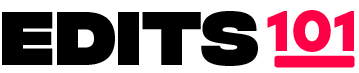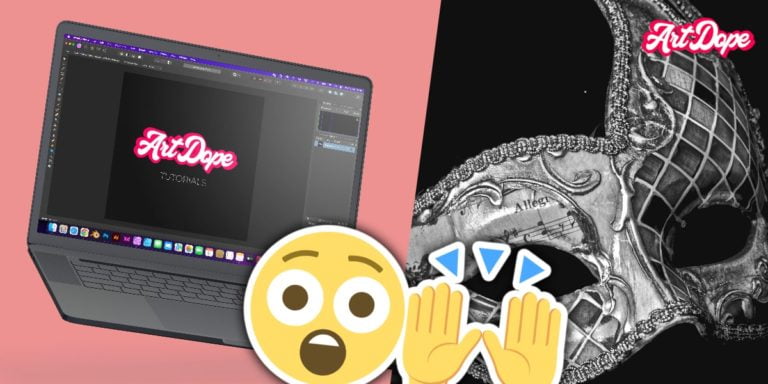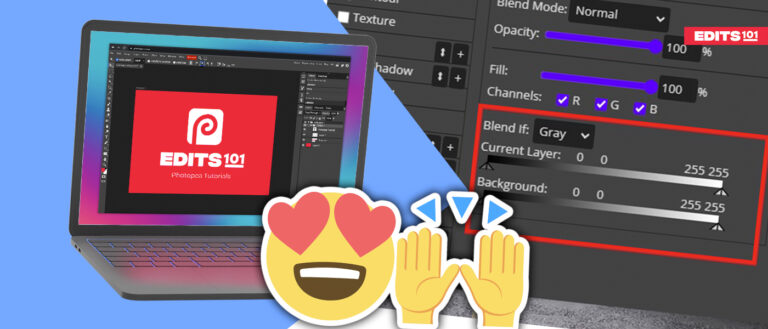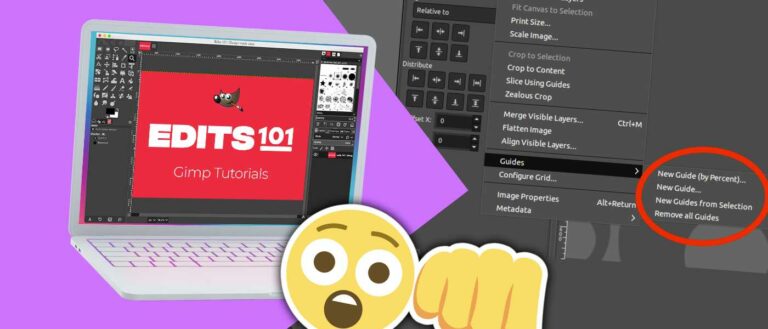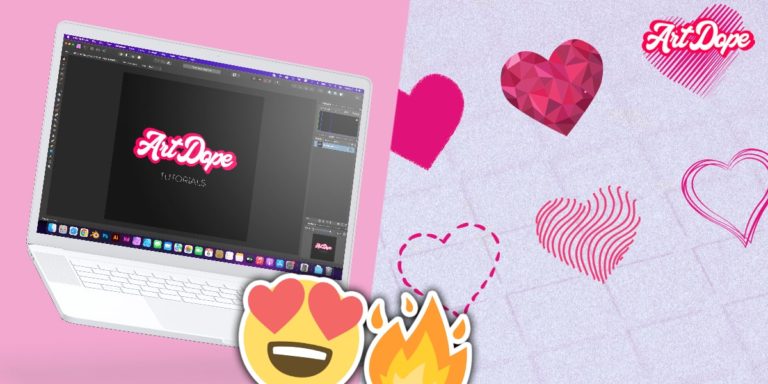Photopea vs Photoshop | Head-to-Head Comparison (2024)
If you are looking for a powerful and versatile photo editing tool, you might want to consider Photopea and Photoshop.
Photoshop is the most popular software for creating and editing images, graphics, and designs. And Photopea is basically a clone of Photoshop with slightly less number of tools.
Photopea has gained much popularity in recent years due to its nature to run on a browser, and you can use it for free.
But the real question is, are these things enough to make it as efficient and a competitor of Photoshop? We will find out in this comparison of these two pieces of software.
And at the end, we will talk about which one you should choose for your needs.
Overview
Photopea
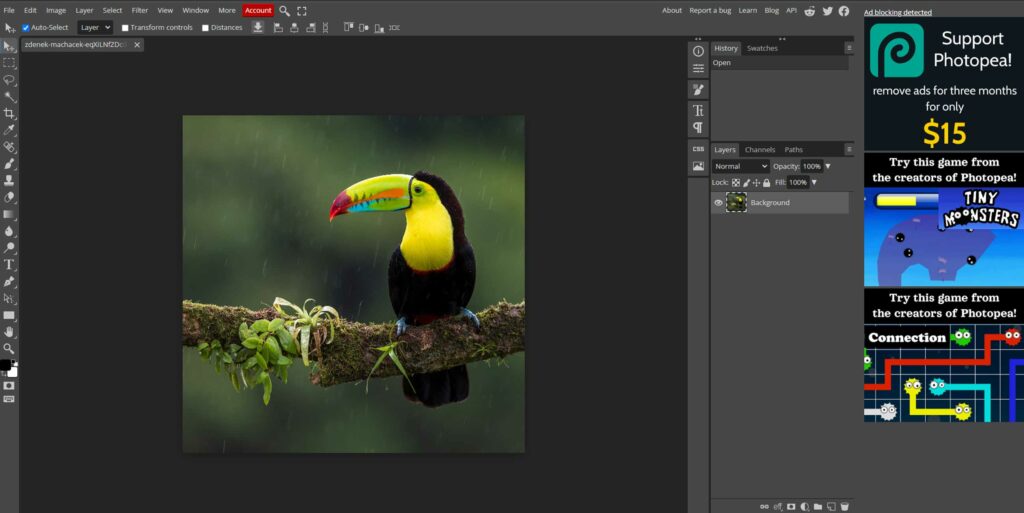
Photopea is a web-based photo and graphics editor that works on the browser. It can handle both raster and vector graphics and supports many file formats, including PSD, XCF, Sketch, XD, and CDR.
Photopea is free to use as it is ad-supported, but you can also buy a premium version that removes ads and offers more features.
The tools it provides include crop tools, brush tools, shape tools, zoom tool, and some others. It is a good choice for beginners.
Photoshop

Photoshop is a popular app-based editing program used all over the world. It is a powerful editing application that provides a wide variety of editing tools. Also, it works quite fast and has greater editing capabilities.
For photo editors and graphic designers, Photoshop is a fantastic option. With the use of this application, millions of users make thousands of dollars each month.
It also charges monthly and yearly payments. There are roughly 70 tools available, including slice, shape, crop, blur, pick, and more. Also, you can give your images and designs a distinctive and stunning look with the help of Photoshop.
Editing Tools
Even though Photoshop has more options, Photopea also offers a lot of tools. Here is the list of tools that are available in both programs:
- Move tool
- Artboard tool
- Rectangle select
- Ellipse select
- Lasso tool
- Polygonal lasso select
- Magnetic lasso select
- Magic wand
- Quick selection
- Object selection
- Layers management
- Layer blending
- Layer opacity
- Crop
- Perspective crop
- Slice tool
- Slice select tool
- Eyedropper
- Ruler
- Spot healing brush tool
- Healing brush tool
- Patch tool
- Content-aware move tool
- Red-eye tool
- Brush tool
- Pencil tool
- Color replacement
- Clone tool
- Type tool
- Vertical type tool
- Pen
- Free pen
- Curvature pen
- Path select
- Direct select
- Rectangle draw tool
- Ellipse draw tool
- Line tool
- Parametric shape
- Custom shape tool
- Hand tool
- Rotate view
- Zoom
- Swatches
- Filters
- Reapply the last filter to the selected area
- Background eraser
- Gradient tool
- Paint bucket tool
- Blur tool
- Sharpen tool
- Smudge tool
- Dodge tool
- Burn tool
- Sponge tool
- Eraser tool
Photopea
These two features are available in Photopea but missing from Photoshop:
- Open images from the URL
- PSD templates
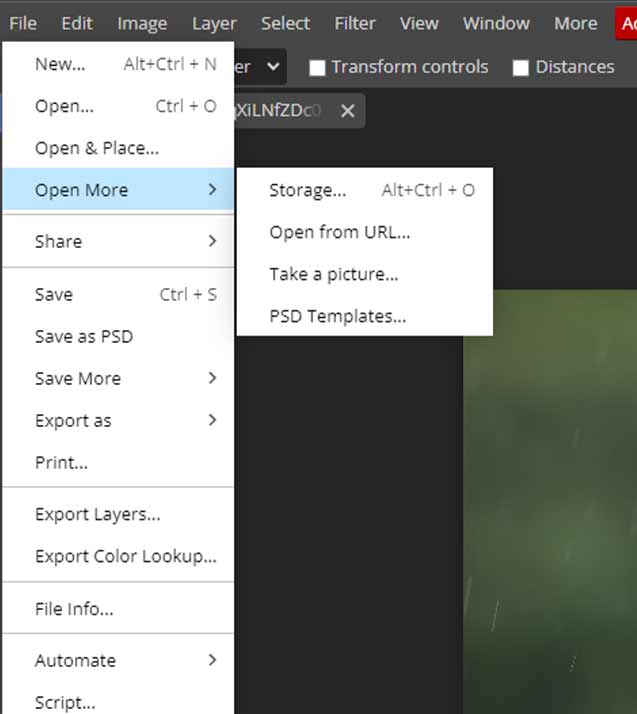
Photoshop
Apart from the above-mentioned tools, photoshop also offers the following tools that are not available in Photopea:
- Single-row select tool
- Single-column select tool
- Magic eraser
- Frame tool
- 3D material eyedropper tool
- Colour sample tool
- Note tool
- Count tool
- Mixer brush tool
- Clone stamp tool
- Pattern stamp tool
- History brush tool
- Art history brush tool
- Delete anchor point tool
- Convert point tool
- Vertical type mask tool
- Horizontal type mask tool
- Path selection tool
- Direct selection tool
- 3D text
- Subject selection tool
- More selection tools
- 3D material drop tool
- Freeform paint tool
- Add anchor point tool
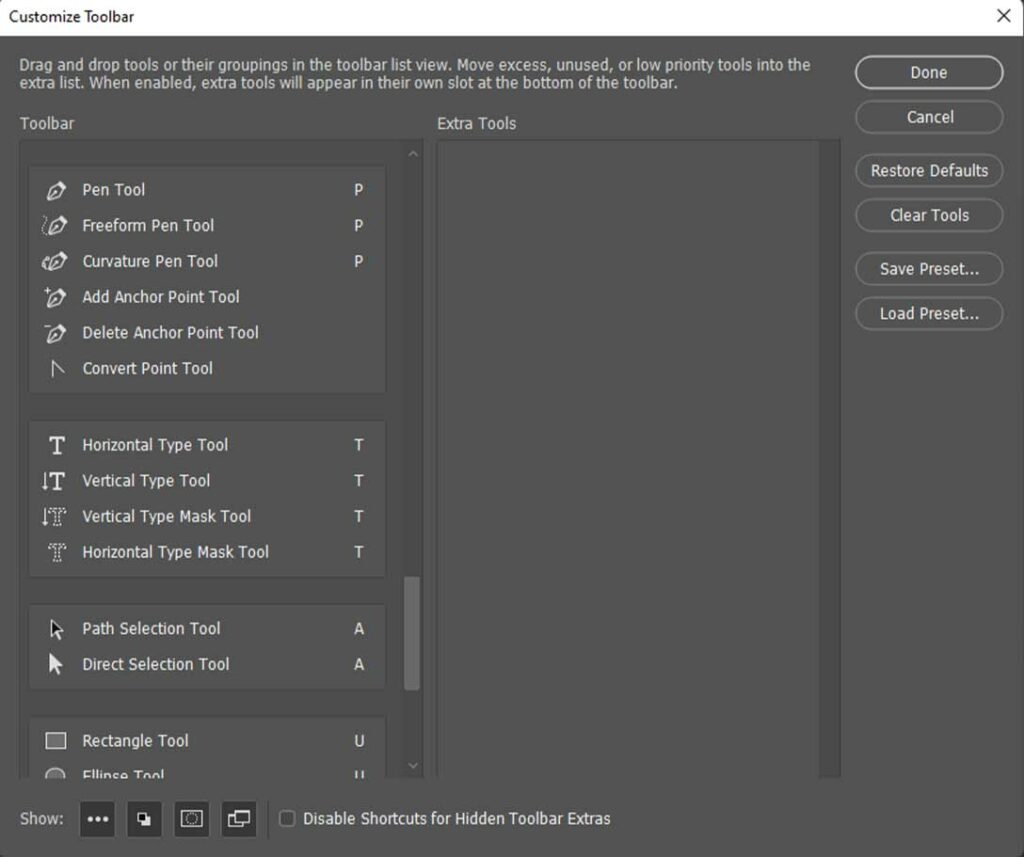
File Formats
Photopea
Photopea is compatible with a wide range of file formats, including raster and vector image files. It supports popular image formats like PSD, XCF, Sketch, PNG, JPG, and GIF.
In addition, it also supports lesser-known formats like WebP, ICO, BMP, PBM, TIFF, SVG, and DNG.
The limitation of Photopea is that it only allows you to save your work as a PSD file or export it as a PNG, JPG, SVG, GIF, or PDF file.
Although it supports other file formats like WEBP, BMP, TIFF, RAW, and EMF for export, it is not as comprehensive as Photoshop.
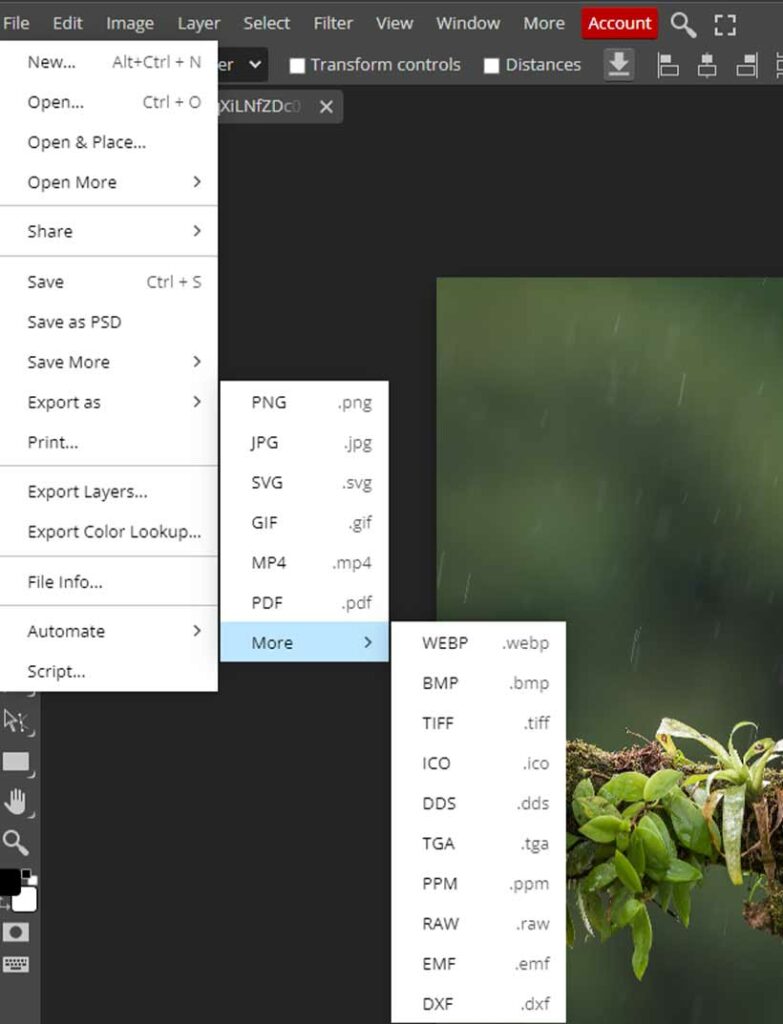
Photoshop
Photoshop supports various file formats, including advanced file formats. Photoshop supports popular image formats like JPEG, PNG, TIFF, WebP, and BMP.
Besides, it also supports native formats like Photoshop PSD, DCS, EPS, and PDF.
This extensive support for file formats makes Photoshop the go-to software for professional graphic designers.
Photoshop’s compatibility also extends to video and audio file formats. It supports video exports in MP4, MOV, JPEG2000, and DPX and imports in 3GP, AVI, FLV, and AVC formats.
While the software supports a limited number of audio formats, the audio formats supported are the most commonly used ones.
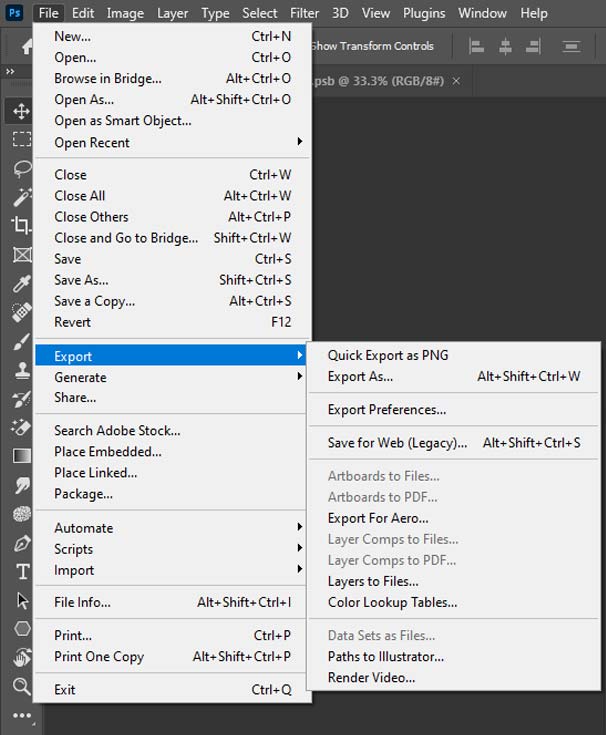
Compatibility
Photopea
Photopea is a web-based photo editor that runs entirely in your browser. You don’t need to download or install anything to use it. You just need to have an internet connection and a modern web browser such as Opera, Edge, Chrome, or Firefox.
Photopea is compatible with any device that can run these browsers, including Windows, Mac, Linux, iPad, iPhone, and Android.
Photopea also works well with different screen sizes and resolutions and adapts to touch inputs.
Photoshop
Photoshop is a desktop application that you need to install on your computer. It has different versions for Windows and Mac operating systems, and each version has its system requirements.
Photoshop integrates seamlessly with other Adobe products, such as Illustrator, InDesign, and Lightroom, allowing for a streamlined workflow.
Ease of Use
Photopea
Photopea’s interface is similar to Photoshop, making it easy for users who are familiar with Photoshop to use Photopea without any hassle.
One of the advantages of Photopea is that it also allows you to use keyboard shortcuts, making the editing process faster and more efficient.
Another is its simple and beginner-friendly interface, which makes it easy for beginners to use.
Photoshop
Photoshop is a feature-rich program that may need a lot of practice to get used to. The user interface is more complex than Photopea’s, and users who are new to Photoshop may find it difficult to work.
But users become familiar with Photoshop’s tools and interface, they can do advanced editing and designs, such as creating 3D graphics, which is not available in Photopea.
Photoshop has many more features for photo editing, such as Advanced Camera raw filters, neural filters, and much more, that are not available in Photopea.
Templates
Photopea
Photopea features hundreds of PSD templates, most of which are social media templates. These templates are perfect for creating content for social media platforms like Instagram, Facebook, and YouTube (Thumbnails).
Here’s the important thing, many of the templates Photopea offers are not very professional, so find something professional to use or make your own designs.
While many of the templates on Photopea are designs from other users, you can also save your PSD designs as templates for others to use.
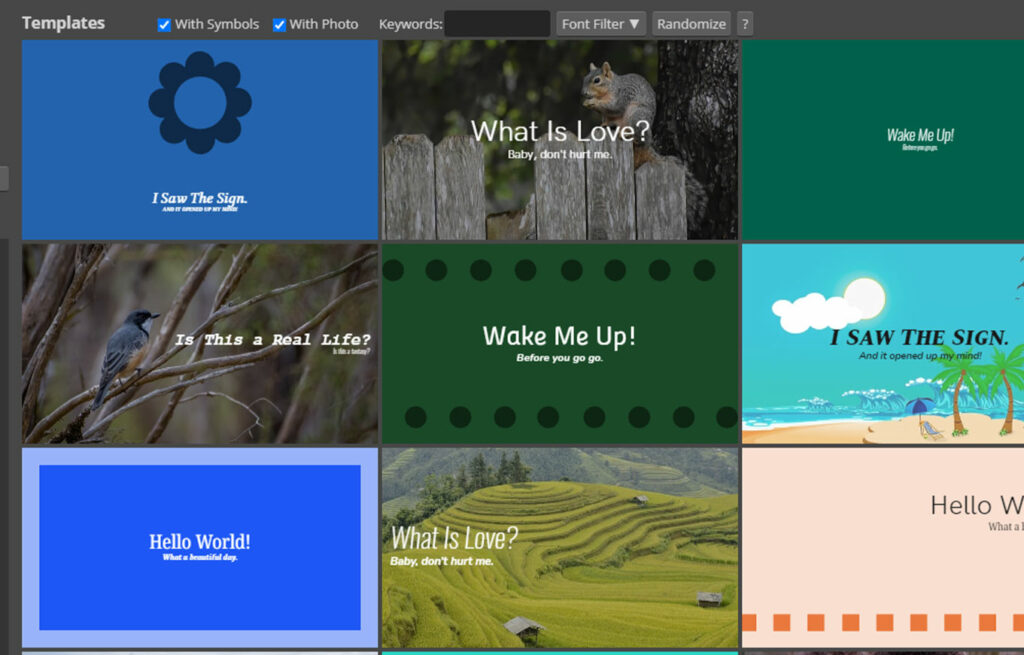
Photoshop
Photoshop’s template selection is more extensive, with thousands of templates created by professional designers.
These templates are available on Adobe Stock, which also features templates for other programs in the Adobe Creative Cloud.
Users can filter their search to find only PSD templates for Photoshop.
While many templates are free, some require an active Creative Cloud All Apps subscription or a separate subscription plan for Adobe Stock.
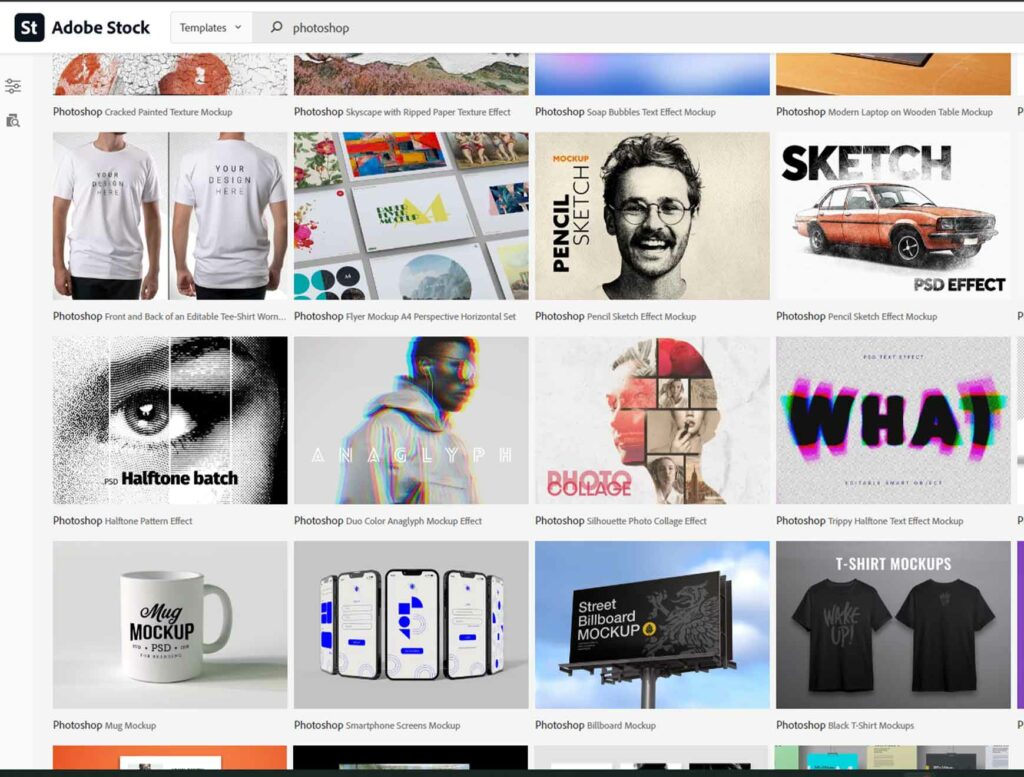
Performance
Photopea
Photopea is a web-based application that performs well in terms of performance. It is lightweight and loads quickly, even on slower internet connections.
The application is also known for its crashes or freezes, which can sometimes waste a lot of time and cause frustration.
Since Photopea is a web-based application, its performance may vary depending on the internet connection quality.
Photoshop
Photoshop is a professional-grade desktop application and it requires a computer with a lot of RAM (at least 8 GB) and a good processor. Having a graphics card is a plus.
It is highly optimized for handling large files and more complex design tasks, which makes it the go-to application for professional photographers, graphic designers, and digital artists.
Photoshop’s performance is also highly customizable, allowing users to adjust the performance settings, like how much RAM it should use. This level of customization can be overwhelming for some users, but it also provides a lot of flexibility and control over the editing process.
Photoshop’s high performance comes at a cost, as it requires a powerful computer to run smoothly, as we have discussed earlier. Running Photoshop on a low-spec computer can be frustrating, as the application may run slowly and even crash frequently.
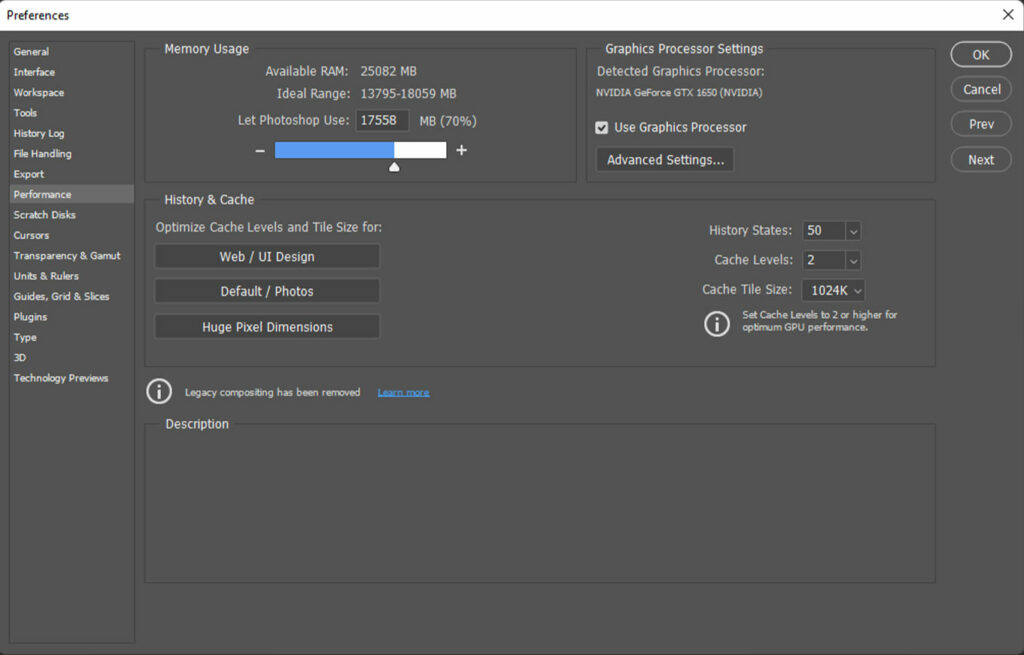
Collaboration
Photopea
Photopea offers limited collaboration options, even for premium account owners. While you can create teams and track members, you can’t collaborate in real-time.
To collaborate, you need to save the file on a cloud storage platform like PeaDrive, Dropbox, OneDrive, or Google Drive.
While this method allows others to access the file, they can’t edit it simultaneously. Therefore, you need to take turns editing the file and then saving your changes, which can lead to confusion and version control issues.
Overall, Photopea’s collaboration features fall short of what many users need to work effectively with others.
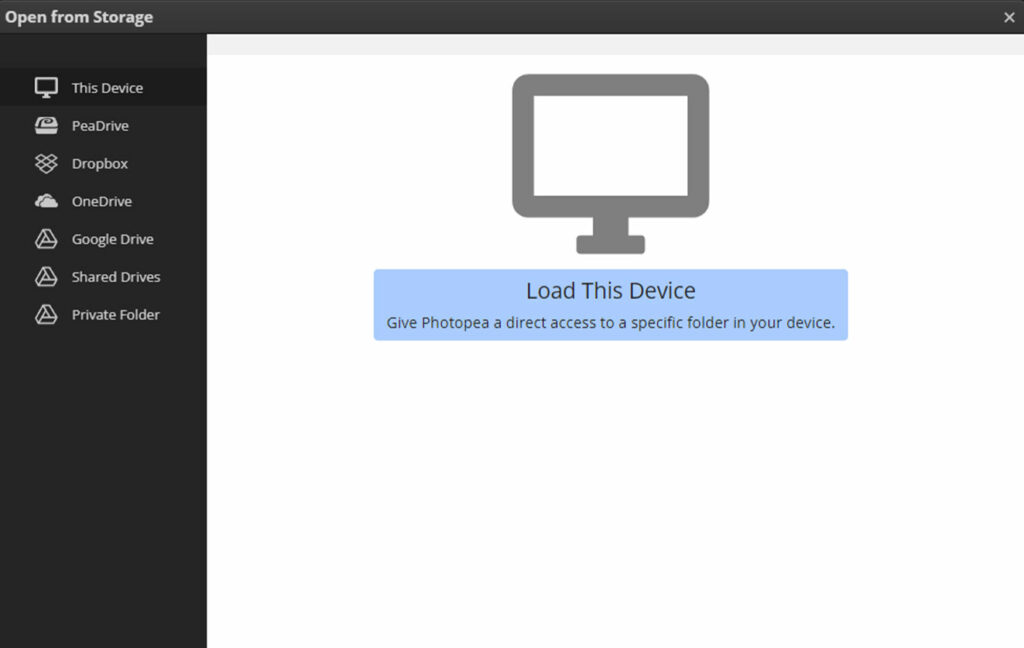
Photoshop
Photoshop has a more robust collaboration feature Invite to edit. This feature allows you to add other Photoshop users and give them access to your work.
While users can’t edit the file simultaneously, they can make changes at different times, and those changes will sync with the main file when saved.
The file must be stored in the cloud, and you may need to wait for other users to finish editing before you can make changes.
However, this is still a significant improvement over Photopea’s collaboration features.
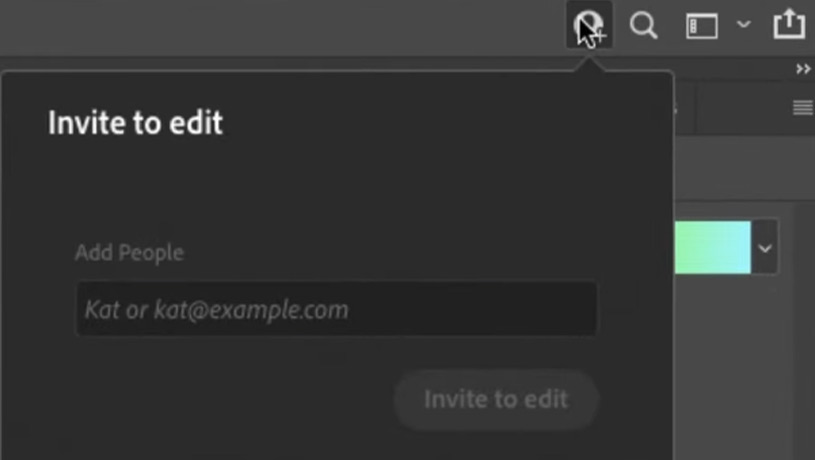
Pricing
Photopea
Photopea is a free online photo editor that allows users to edit photos without paying any fees.
However, Photopea does offer a premium version for users who want access to additional features such as online storage space, no ads, and quick email support.
The premium pricing for Photopea depends on the number of users and ranges from $9 for a single user for 30 days to $800 for a team of 50 for 365 days.
While the premium version of Photopea is reasonably priced, it does not offer the extensive range of features that Photoshop does.
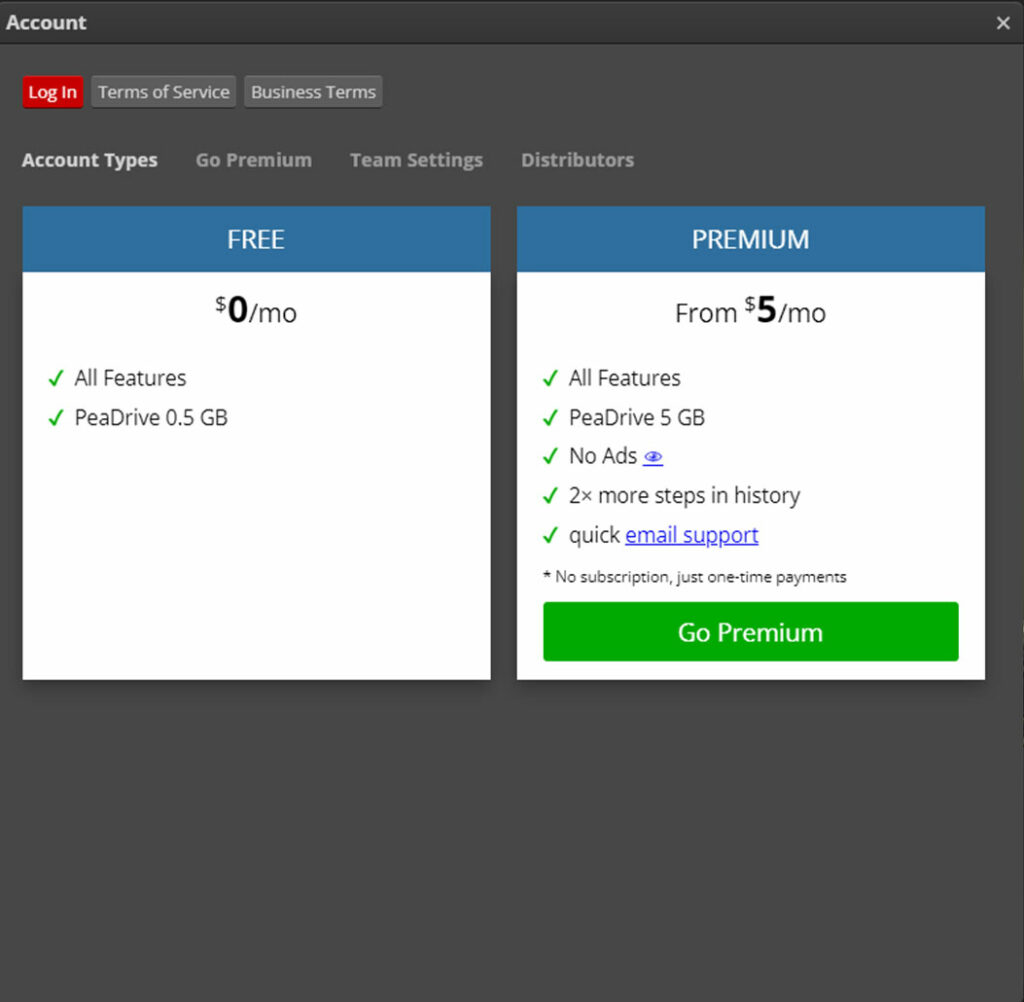
Photoshop
Photoshop is a professional-grade photo editing software offering users a range of advanced features.
However, it does come at a cost. Adobe offers several pricing plans for Photoshop, including a standalone plan, a photography plan, and a creative cloud all plans option.
- The standalone plan costs $31.49 per month
- $20.99 per month with annual payment
- The photography plan costs $19.99 per month (billed annually).
The creative cloud all plans option costs $82.49 per month or $54.99 per month with annual payment, which includes access to all Adobe creative apps.
Adobe offers a student plan for all creative cloud apps for 20$ a month, with an annual subscription.
While the pricing for Photoshop may seem steep, it is a worthwhile investment for professionals who require advanced editing features and tools.
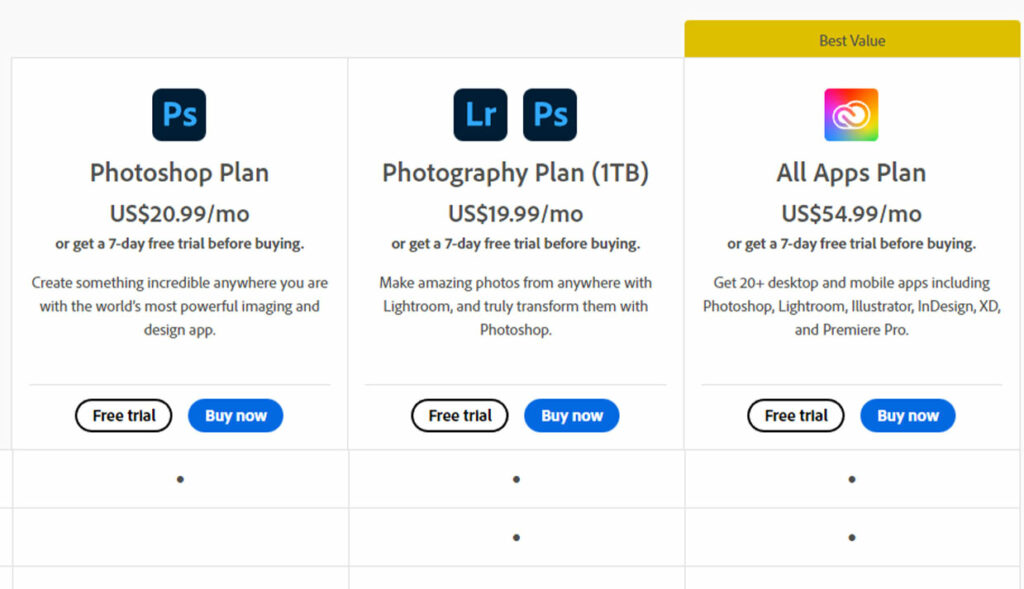
Conclusion: Photoshop Vs Photopea: – Which one Should You Use?
With years of experience with Photoshop and Photopea, here are our 2 cents on which one to use for your editing and design needs.
It all comes down to the features, experience, and cost, if you are looking for professional-level editing and design software and money is not the issue for you, then you should go for Photoshop with your eyes closed.
It will be a great choice for professional use, as it is used by many industry-leading photo editors and graphic designers.
But, if you are a beginner and can’t spend some money, then you should go for Photopea; it’s free and works on a browser, and you can use it very easily. You can get started in no time, as its interface is quite simple.
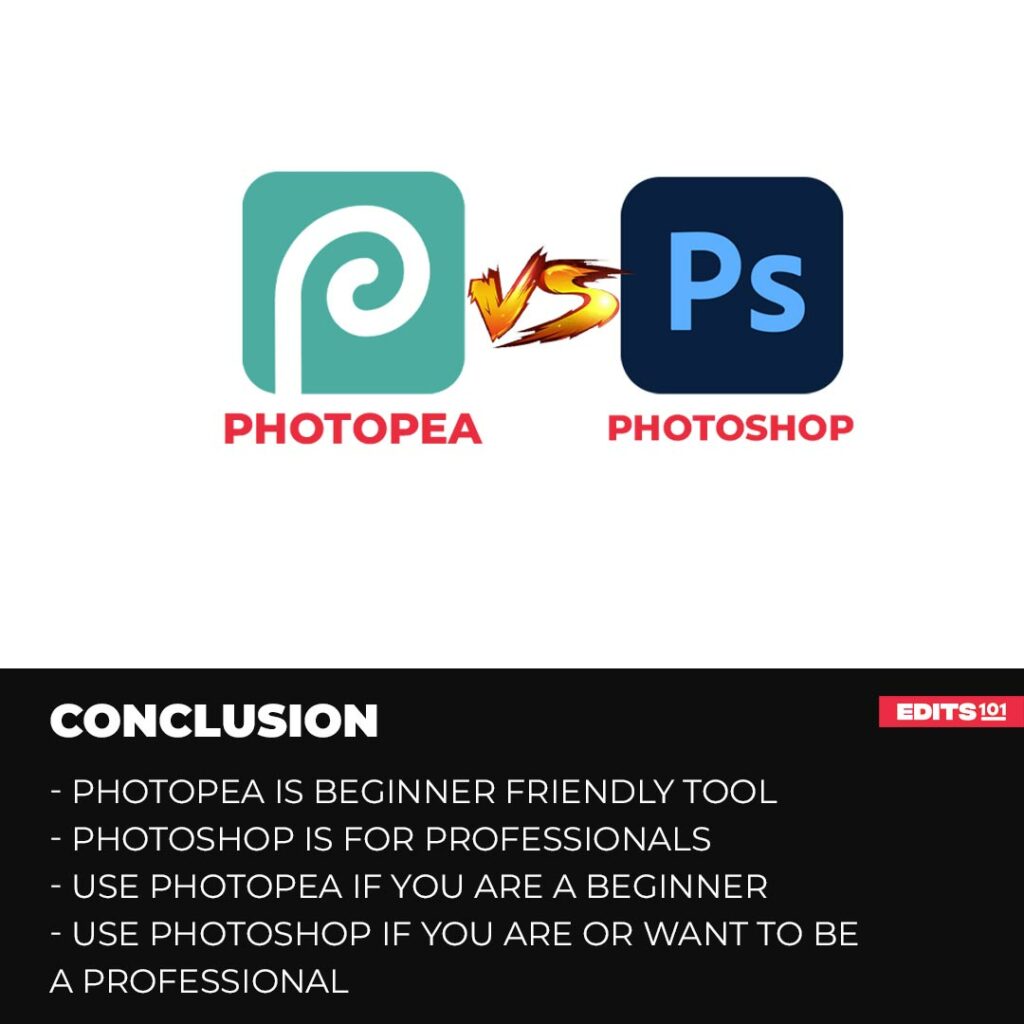
But if you want to make a career out of photo editing and graphic designing, get your hands dirty with Photopea first. After getting some experience, you should move on the Photoshop.
If you are not a designer by profession and use the software for fun projects, then Photopea will be more than enough for you. Photopea may lag or crash sometimes, and so will Photoshop without a good computer, but it will get the job done for you.
Thanks for reading & feel free to check out more of our articles!
Author Rating
Overall Rating
Summary
Photopea and photoshop both are great tools but photopea is more for beginners and for people who use design softwares once in a while. Photoshop is a professional tool that will need a bit of experience which you can get from photopea and a computer with good specs. Both tools require a lot of practice and have a lot of functionality and scalability.