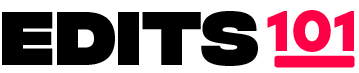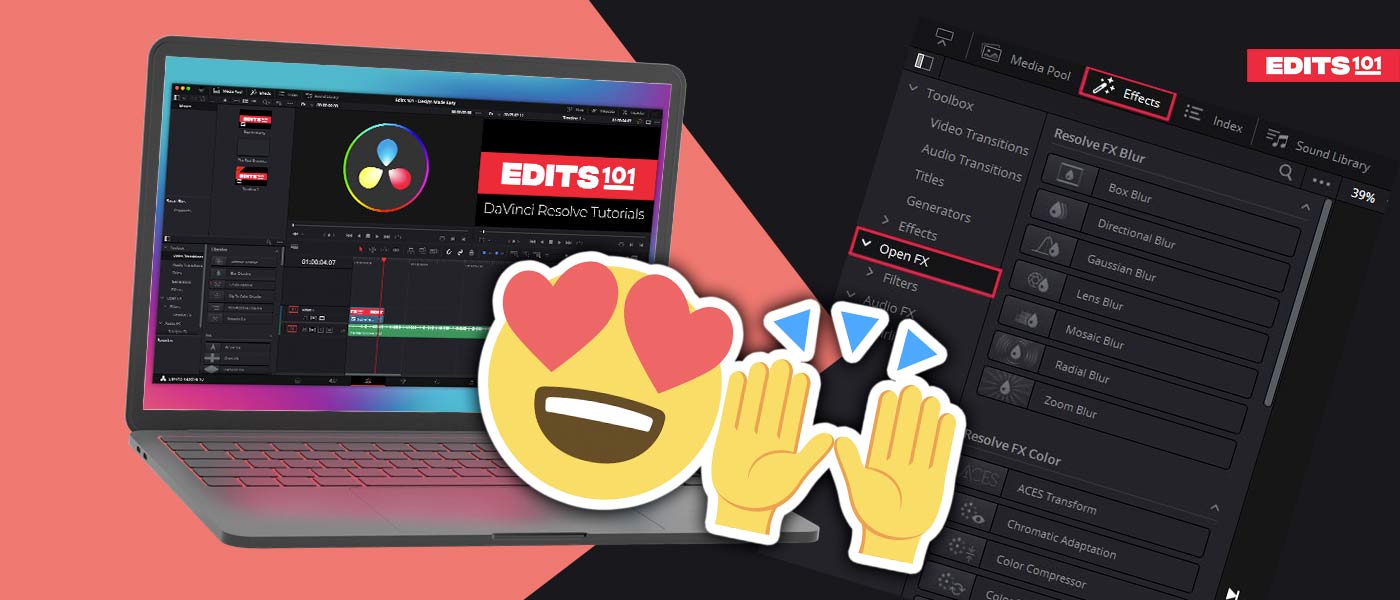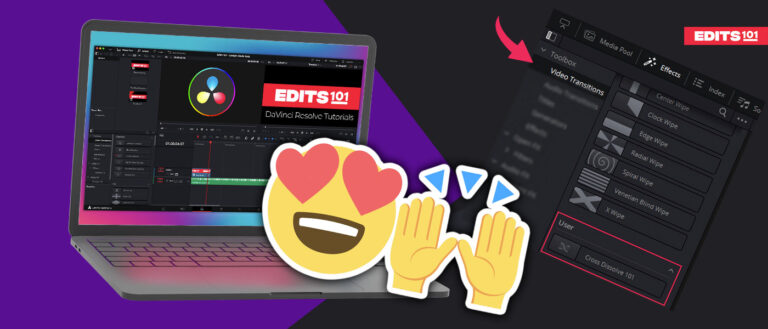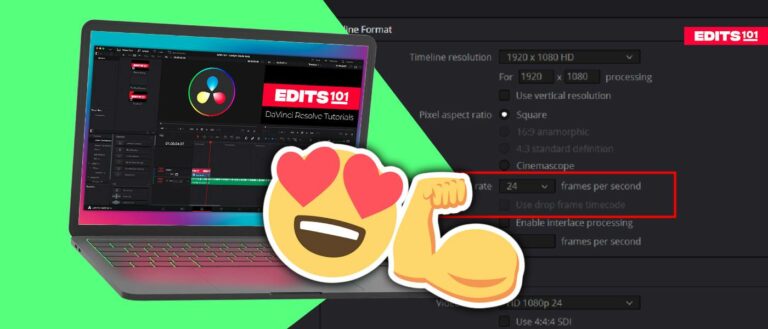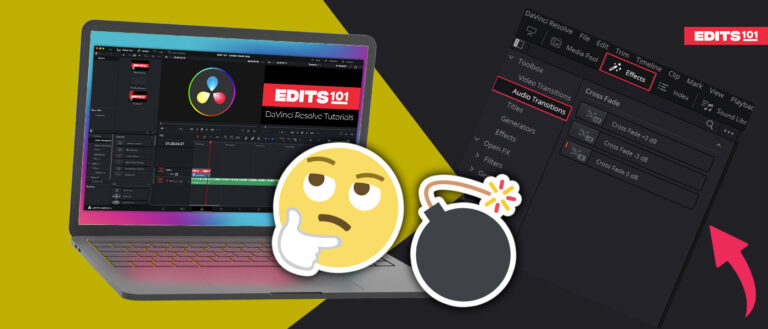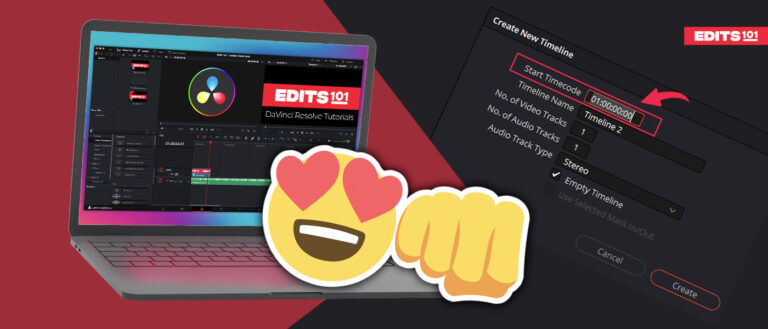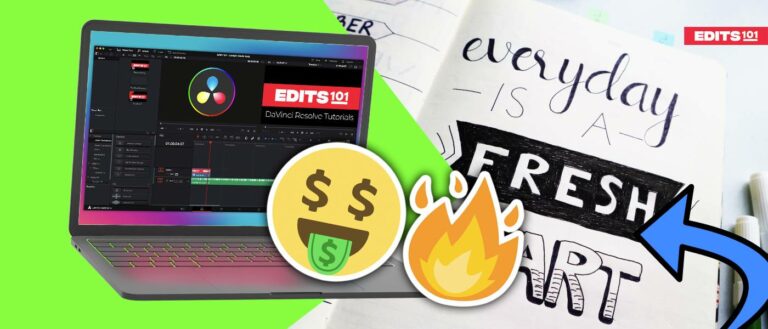Adding Effects in DaVinci Resolve 18 | Comprehensive Tutorial
To make your videos stand out from the rest, you need to use the effects available inside DaVinci Resolve in a creative way.
You can either use the effects available within the Davinci Resolve’s effects library, or you can use effects downloaded from the internet.
The effects available within Davinci Resolve are more than enough to make your videos professional and engaging. Still, sometimes you need things like lens flares, light leaks, and other things that are not available inside the software.
In this comprehensive guide, we will cover everything you need to know about adding effects available within davinci resolve and the effects you downloaded from the internet.
How To Add Effects In Davinci Resolve?
In this section, we will talk about how you can add already available effects within Davinvi Resolve to your videos.
You can add the effects in Davinci Resolve using multiple methods.
- Apply the effects Directly onto the clip.
- Apply the effect on the adjustment clip.
We will cover both methods in detail and also talk about which method is more useful and why should you use it.
Adding Effects In Davinci Resolve Directly to the Clips
You can apply the effect directly to a clip inside Davinci Resolve. This method is best if you want to apply an effect to a single clip or want to apply the same effect to multiple clips with different settings.
To add the effect to a single clip in Davinci Resolve:
- Go to the effects panel in the top left corner. Click on the effects tab.
- Disable the media pool tab if it is enabled to have more space for the effects tab.
Now you will see different effect groups in the effects panel of Davinci Resolve.
Click on the Open Fx group or the effects group as we will discuss how to add these effects in this section.
Once you click on the open fx group, all the effects available will appear on the right side.
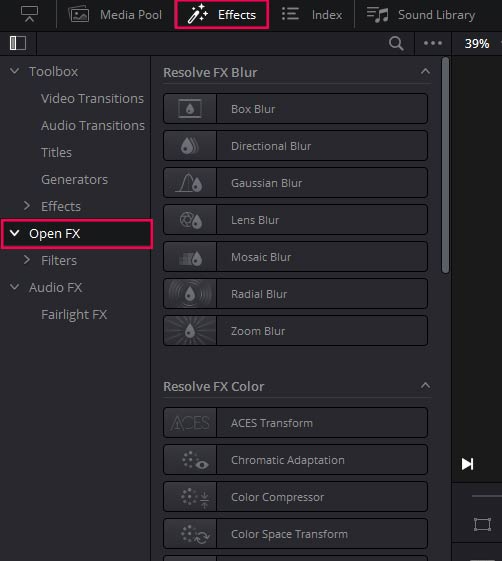
Applying the Effect to the Clip
Find the effect you want to apply, and we will use the Film Damage effect as an example.
This effect is used to give the video an old and vintage look, and it seems like this video was shot on an old camera that uses film strips for recording.
- You can use any effect of your choice, and the process is the same.
- Drag and drop the effect from the Effects panel onto the clip.
- And the effects will be applied to that particular clip.
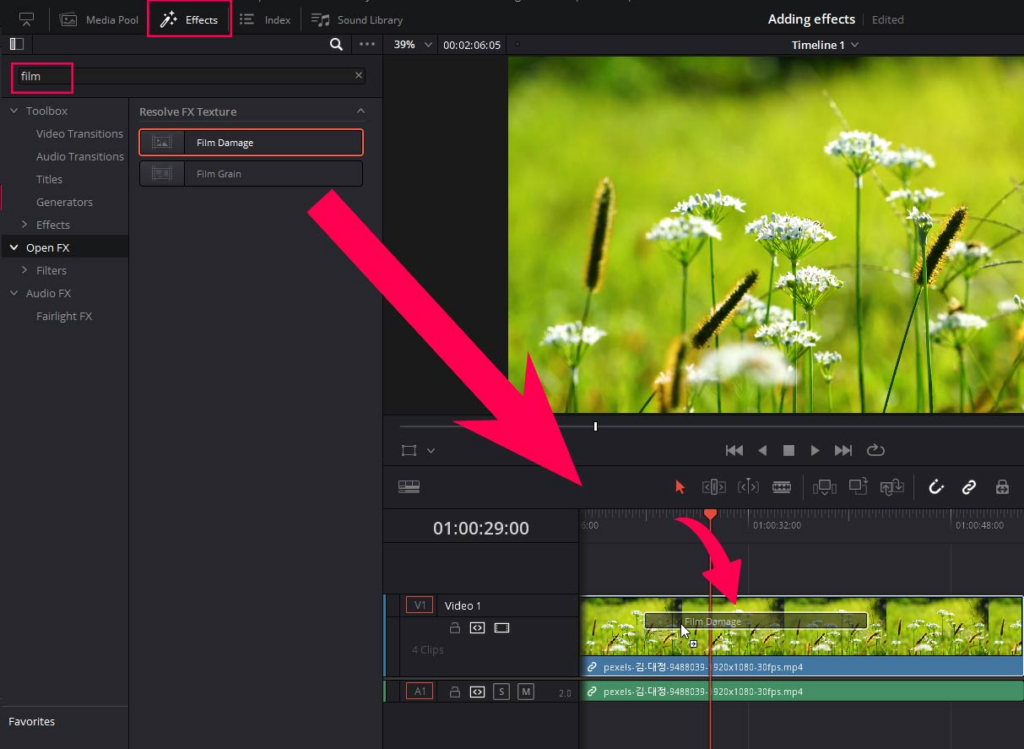
Adjusting the Effect Settings in Inspector Panel
To adjust the effect settings
- Go to the inspector panel in the top right corner.
- Click on the effects tab and then go to the Open Fx tab.
Note: if you applied the effect from a group other than Open Fx, then you might need to go to the Fusion tab to adjust the settings.
In the effects tab of the inspector panel, you can see every available setting and make changes according to the project’s requirements.
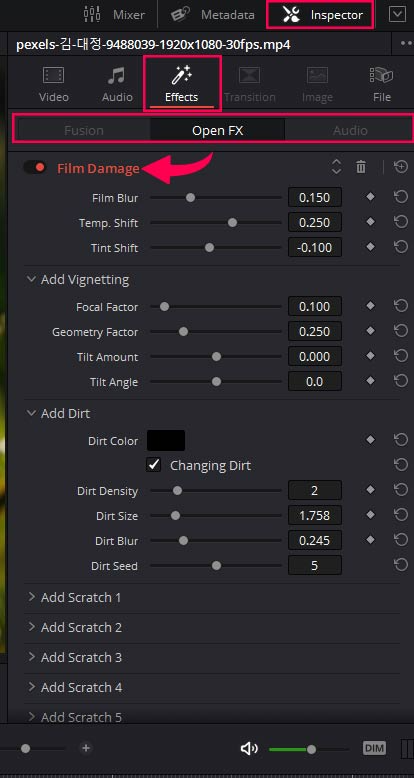
Add Effec on the Adjustment Clip in Davinci Resolve
The second method to add the effect is through an adjustment clip.
Go to the effect tab, click on the Toolbox group, and search for the adjustment clip.
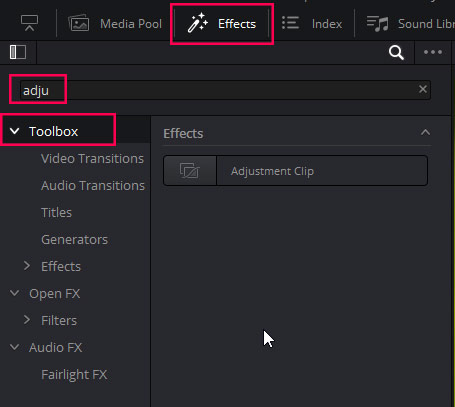
Drag and drop the adjustment clip into the timeline. Put the adjustment clip over the clips to which you want to apply the effect.
- Go to the effects tab and drag and drop the effect on the adjustment clip.
- You can use the same effect, “Film Damage,” for practice, but you can use any effect as the process is exactly the same.
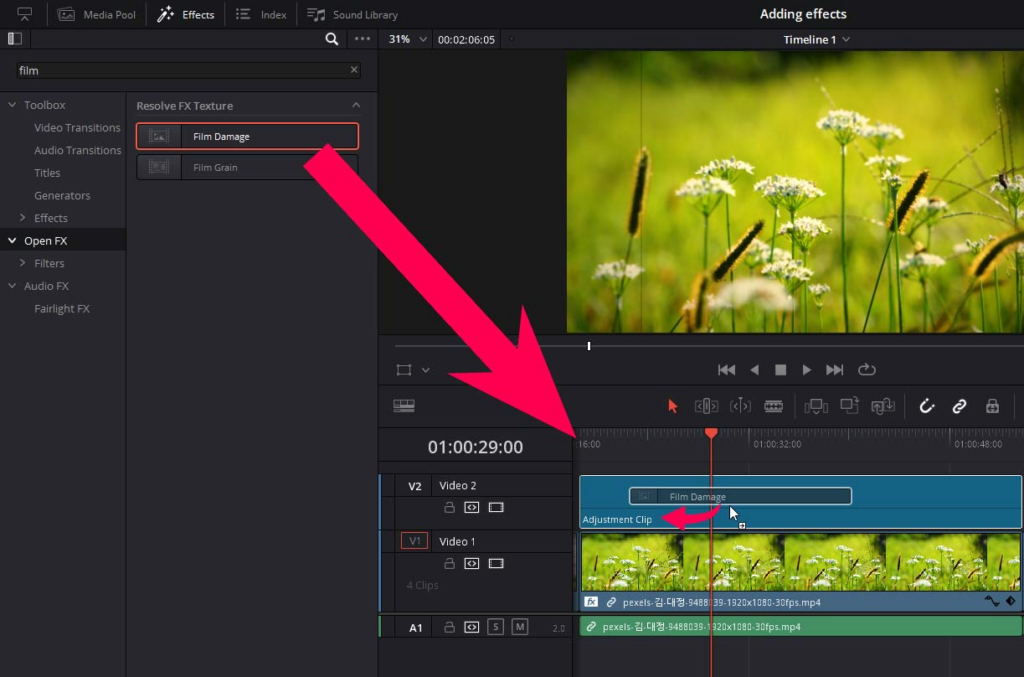
Adjust the Effect Settings
Select the adjustment clip and go to the inspector panel.
- Go to the effects tab and then click on the Open Fx tab or fusion tab, depending on what kind of effect you are using.
- Film damage will be present in the Open Fx tab in the inspector.
You will see all the available settings for that particular effect. Adjust the setting to your liking, and you are good to go.
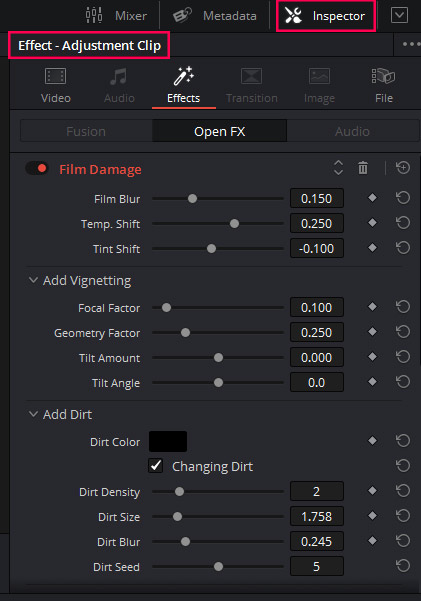
How To Apply An Effect to Multiple Clips In Davinci Resolve?
If you want to apply the same effect to multiple clips, you can use following methods:
- Select multiple clips and drag and drop the effect
- Copy and Paste effect from one clip to other clips
- Use an adjustment clip
- Use A Compound Clip
Select multiple clips
If you want to apply the same effect to multiple clips, select the ones you want to apply.
Drag and drop the effect on one clip, which will be applied to all the selected clips.
Select the individual clips one by one and adjust the settings in the inspector panel.
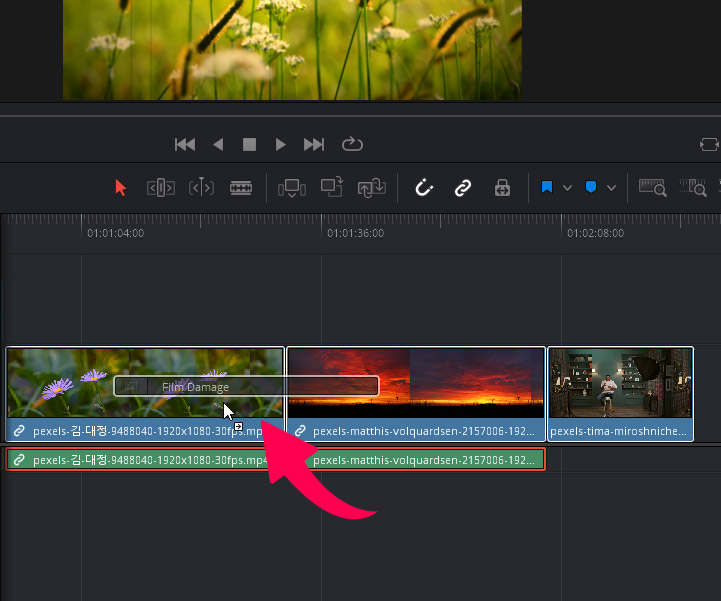
Copy and Paste
If you have applied the effect to one clip and want to apply the same effect to multiple clips, you can use copy and paste to save time.
Right click on the clip you already applied the effect to and then choose copy.
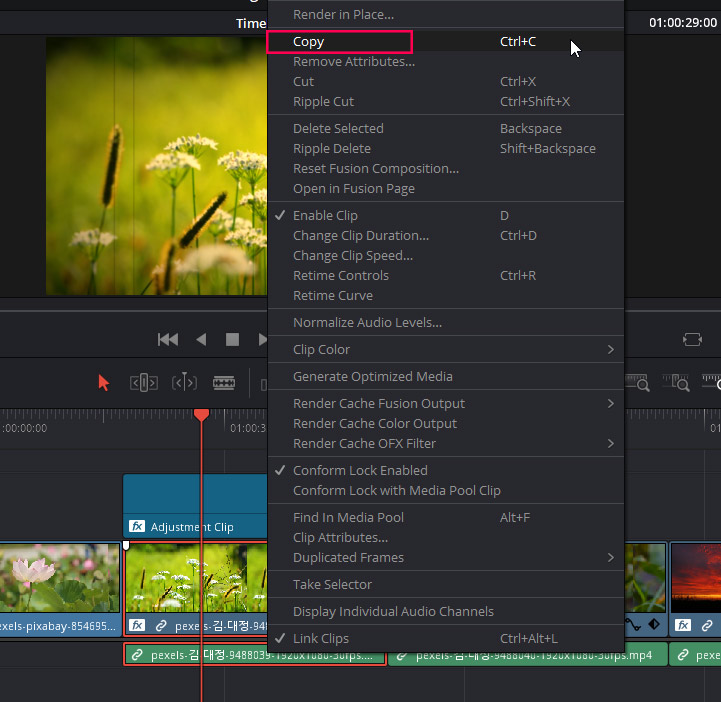
Select the multiple clips to which you want to apply the effect. Right click choose paste attributes.
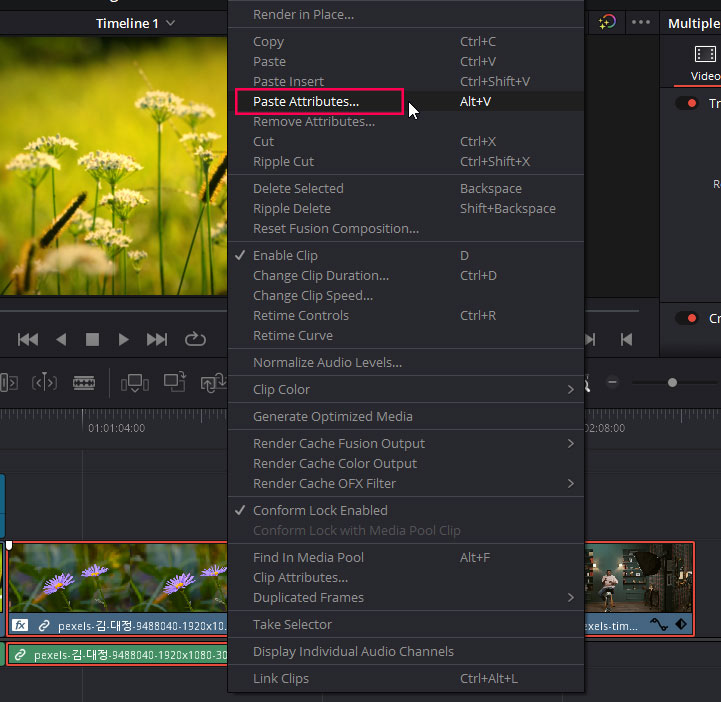
A new window will pop up; you need to tick the plugin check box under the video attributes and then click apply.
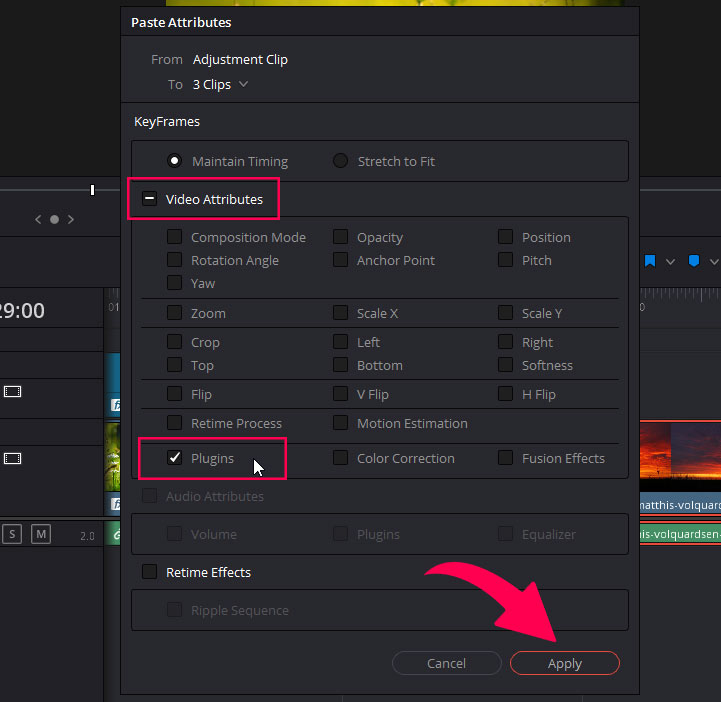
And you have successfully applied the effect to multiple clips.
Use An Adjustment clip
We have already covered how to use an adjustment clip to apply effects to the clips underneath.
- To apply the effect to multiple clips, just put the adjustment clip over the clips.
- Then apply the effect to the adjustment clip instead of the clip itself.
The effect will be applied to every clip under the adjustment clip.
Use A Compound Clip
Select multiple clips to which you want to apply the same effect.
- Right click and choose New compound clip.
- Now multiple selected clips will be converted into one compound clip.
- Now apply the effect as you would apply it to a single clip.
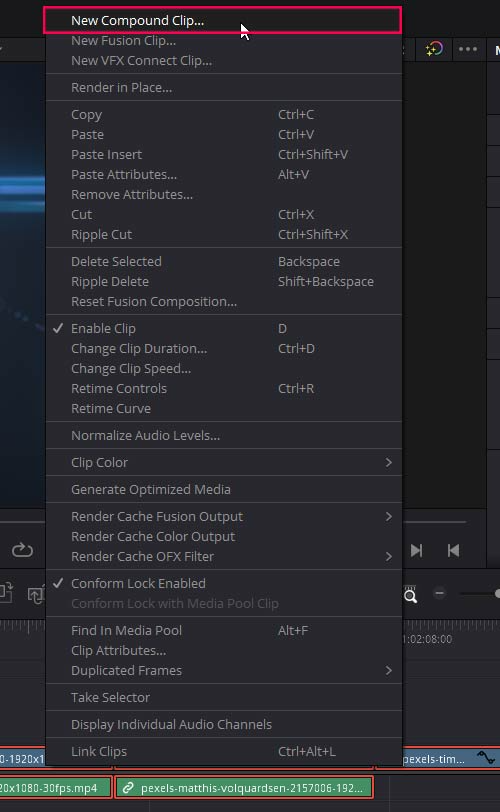
How To Save Custom Effects In Davinci Resolve?
The easy way to save custom effects with your own settings in Davinci Resolve is to use the adjustment clip.
Apply the effect to the adjustment clip and then save that adjustment clip into the power bins for future use.
How to Save Effects In Power Bins in Davinci Resolve?
You have to activate the power Bins first and make sure the media pool is active because that’s where the power bins will show up.
If power bins are not visible, then click on the 3 dots and choose “Show power bins.”
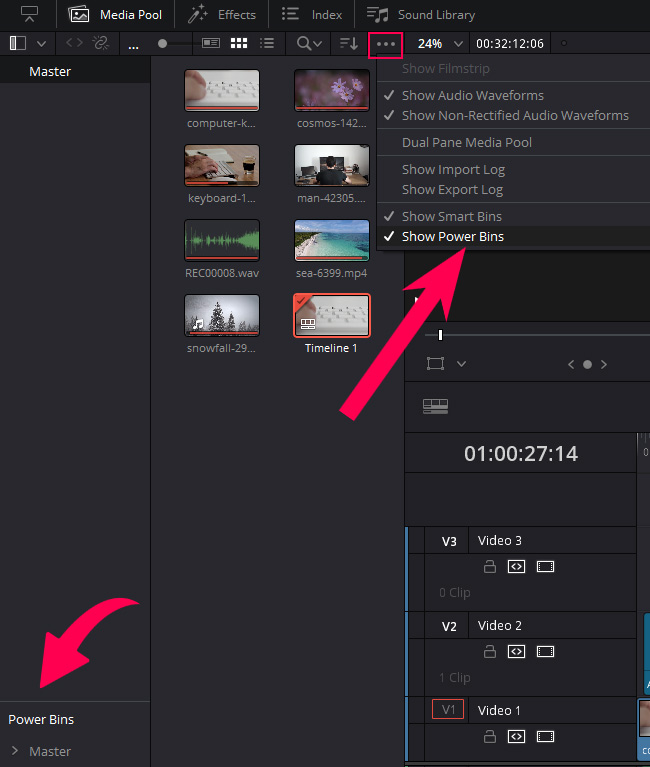
If power bins are still not visible, you need to change the layout of the media pool and click on the button in the top left corner.
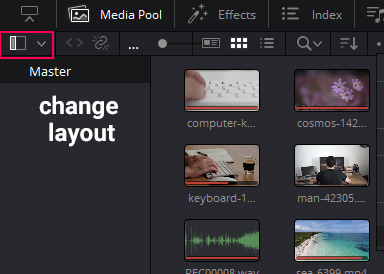
Simply click and drag the adjustment clip in the power bins and rename it whatever you want.
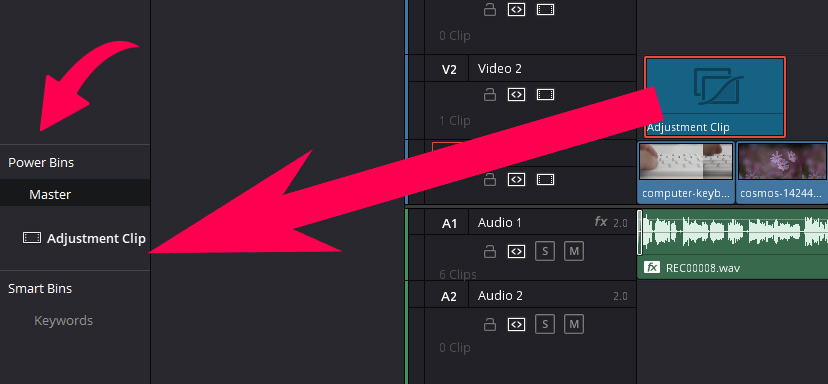
- Now the effect is saved and will be accessible in all the projects in the same database.
- Double click on the name of the adjustment clip inside the power bins and choose any name for the effect.
Now the effect is saved and will be available for all the projects within the same database.
Adding Other Effects In Davinci Resolve
In this section, we will talk about how you can apply the effects to your videos that are downloaded from the internet.
How to add Lens Flare In Davinci Resolve?
There are two ways to add a lens flare effect:
- Built in lens flare effect
- Download and use it.
Built in Lens Flare Effect In Davinci Resolve
You can also use the built-in lens flare effect in Davinci Resolve only if you have the studio version.
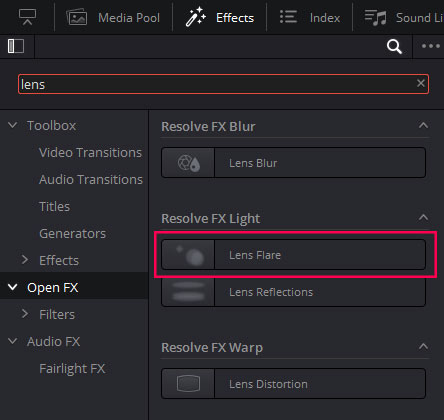
Download Lens Flare
You can download the royalty free lens flare effect from various websites, including YouTube.
Make sure it is copyright and royalty free before using it in your project.
- To add the lens flare effect, download and bring it to your project in Davinci Resolve.
- Then drag it to the timeline and put it where you want. Make sure to put it over the video clips.
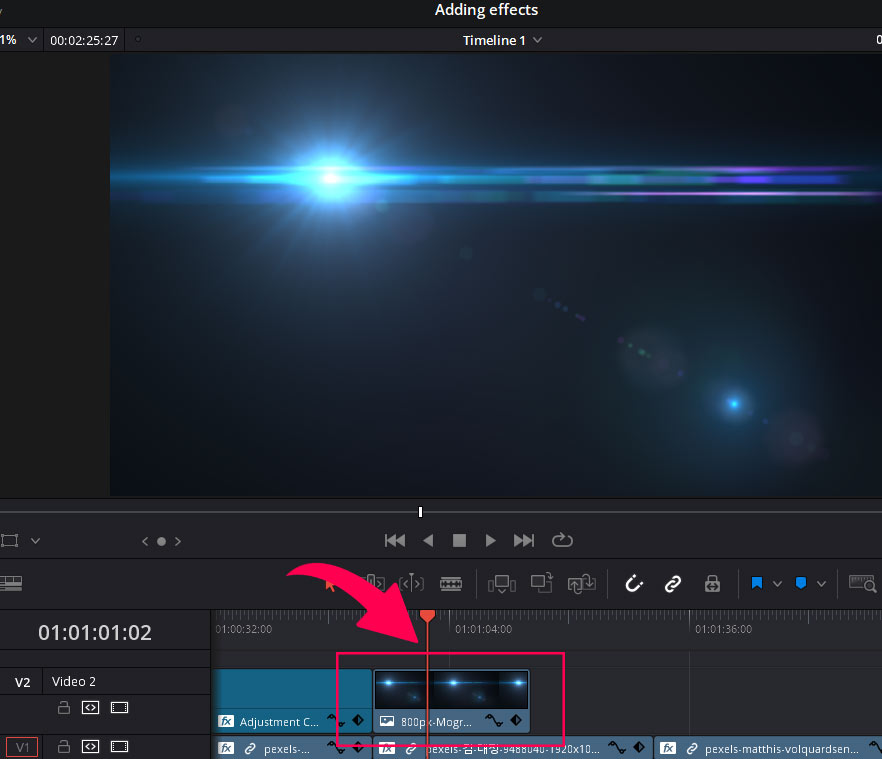
Most of the lens flares come with a black background, and we need to remove that black background.
To Remove the black background:
- Select the lens flare clip and then go to the inspector panel.
- Open video properties and go to the composite section.
- Change the blend mode to screen.
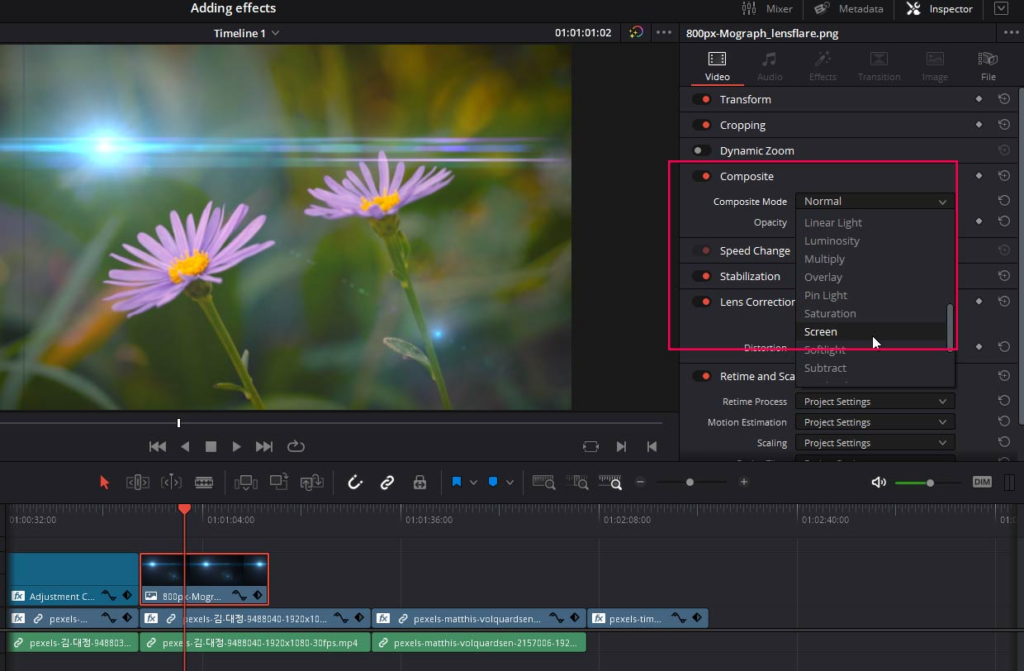
And the background will be removed.
How to Add Light Leaks in Davinci Resolve?
To add the light leak effect, follow the same process as the above section.
- Download royalty and copyright free light leaks from youtube or from any other website.
- Bring it to the timeline and put it over the clips that you want to effect.
- Select the light leak, go to the inspector panel, and change the blend mode to screen in the composite section.
And the background will be removed, and you will have an amazing looking light leak over your video.
Conclusion
You can add and apply effects in Davinci Resolve using multiple ways. You can either apply the effect directly to the clip or apply the effect to an adjustment clip and put the adjustment clip over the video clip to which you want to apply the effect.
If you want to apply the effect to multiple clips all at once, then you need to select all of the clips and drag and drop the effect on any clip, which will be applied to all of them. Adjust the settings one by one.
You can also use an adjustment clip to apply the effect to multiple clips. Put the adjustment clip over the video clips and apply the effect.
You can also add effects like lens flares and light leaks. Download royalty and copyright free assets and bring them to the timeline in Davinci Resolve. Change the blend or composite mode to screen if they have a black background.
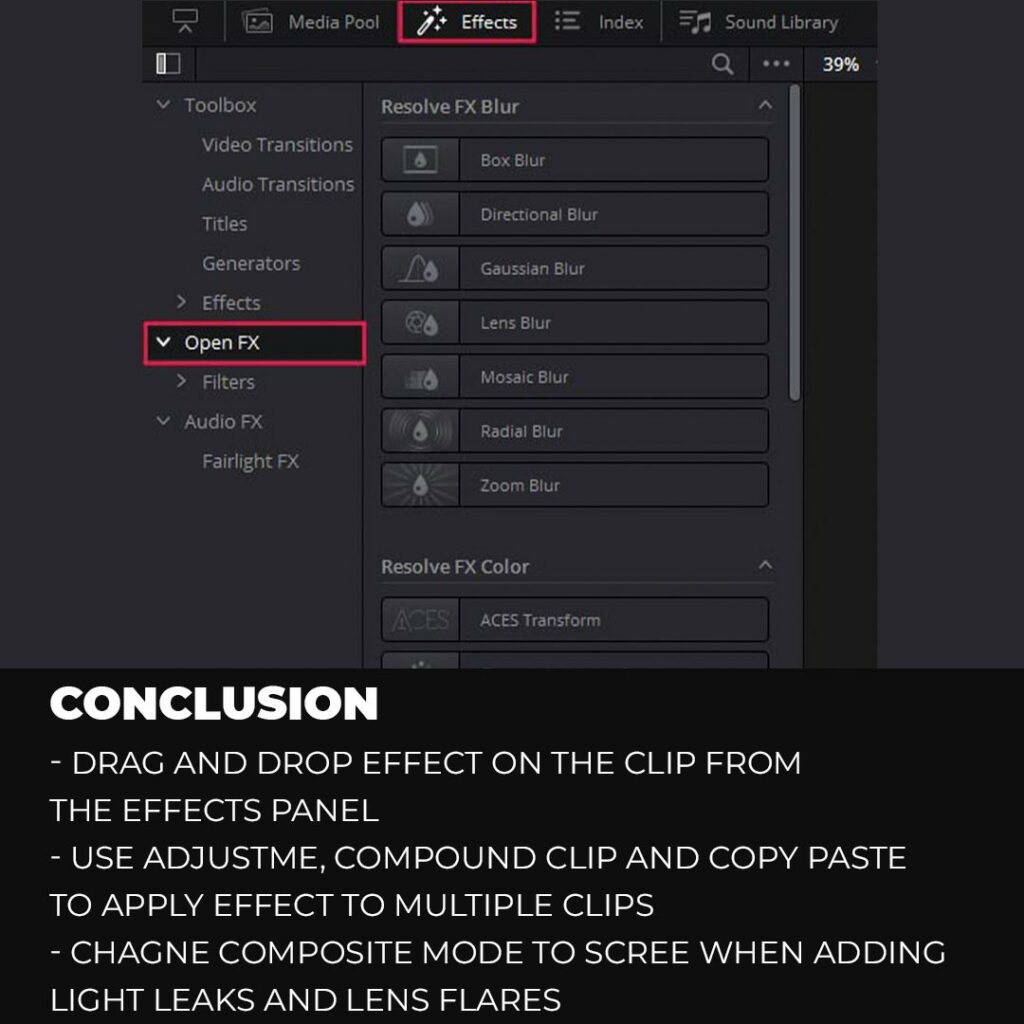
Thanks for reading & feel free to check out more of our articles!
Author Rating
Overall Rating
Summary
Learning to add effects in DaVinci Resolve allows you to apply a wide range of visual effects, such as color grading, transitions, and text animations, to bring your footage to life. DaVinci Resolve offers a highly functional and scalable platform for adding effects, providing extensive control and flexibility for achieving professional-grade results in your video projects.