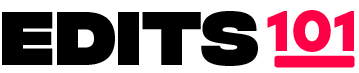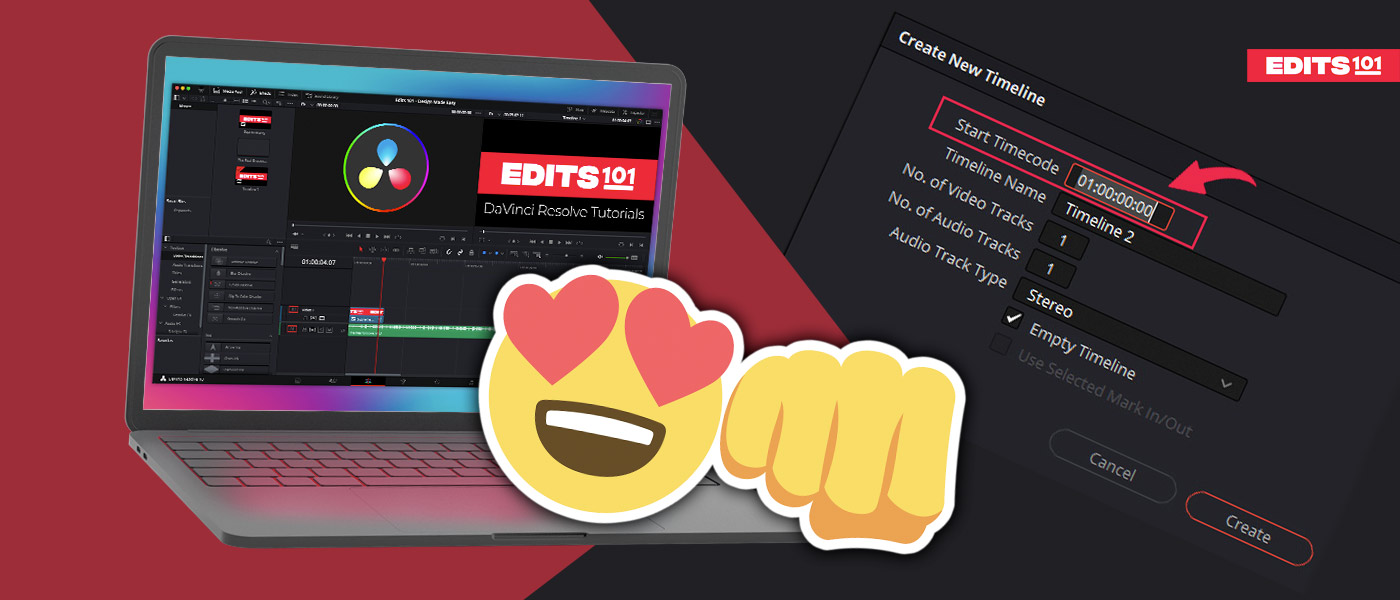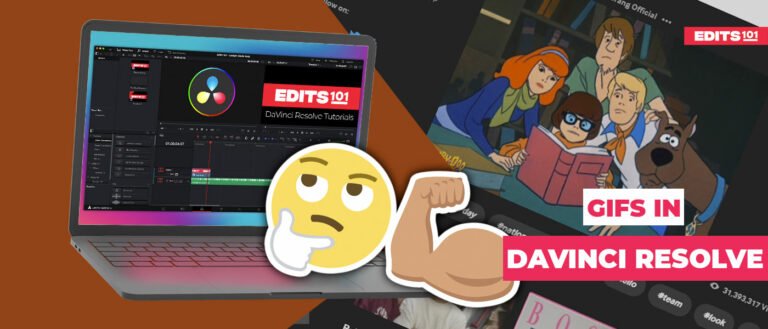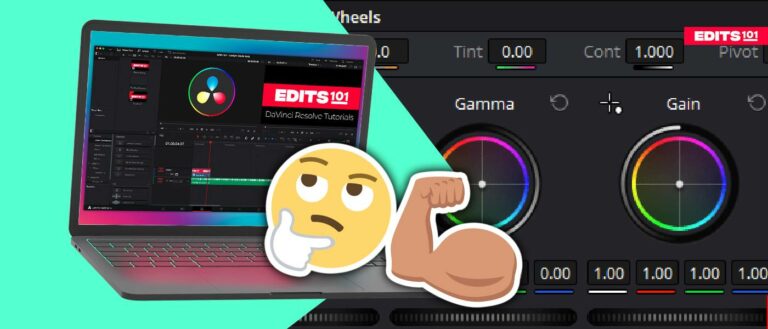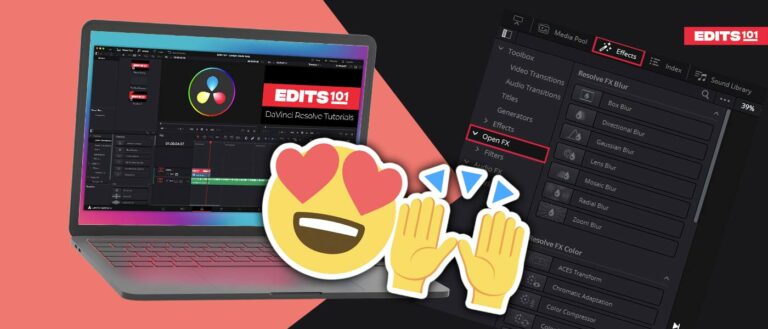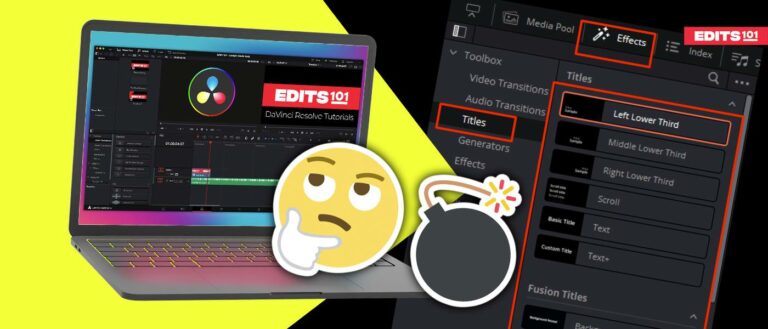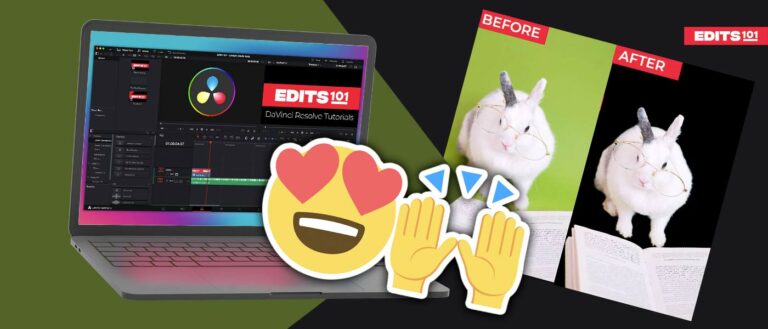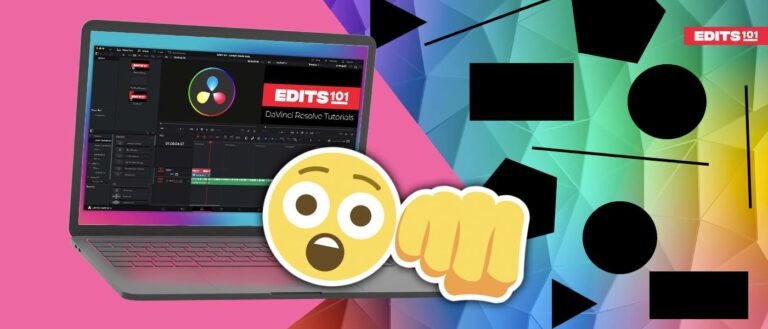How to solve the 01:00:00:00 (1hr) Timeline Timecode in DaVinci Resolve 18
When you open DaVinci Resolve and start a new project, you may have faced the issue of the timeline timecode starting at 01:00:00:00. It can be frustrating to keep track of your video’s exact duration as you are already one hour ahead. This may drive you crazy if you have a large amount of footage or you’re simply not used to working with such a timecode.
DaVinci Resolve is a professional editing software, so rest assured that there are important reasons behind this default timeline timecode. Several professionals find this very useful and the rationale will be explained throughout this tutorial.
In this step by step guide, we will explain how to fix this if you need to and why this is set by default.
How To Fix the 01:00:00:00 Timeline timecode in DaVinci Resolve?
There are multiple ways to fix this issue, you can either modify it for a particular project or you can change it permanently.
- Creating the new timeline with the 00:00:00:00 timecode.
- Changing the timecode of the Existing Timeline
- Changing the timecode to 00:00:00:00 permanently
Let’s have a look at all the methods.
Create New Timeline With 00:00:00:00 Timecode
The first method to fix the 1-hour Timeline Timecode issue In Davinci Resolve is to create a New timeline.
- Creating a new timeline is very simple, just head over to the Media Pool and right-click anywhere within it.
- Click on Timelines and choose the option “Create New Timeline.”
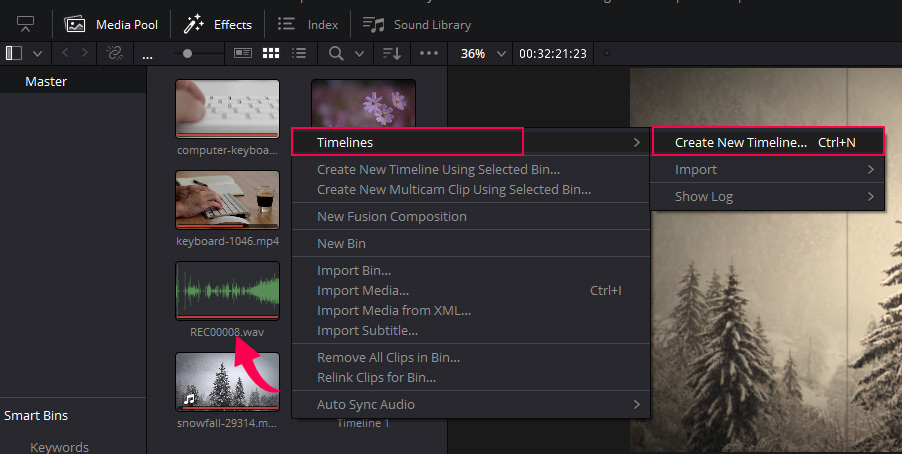
- Another way would be to use the keyboard shortcut for creating a new timeline: Ctrl + N (Windows) or Cmd + N (Mac).
- A new window will pop up, and the first option you will get will be to choose the Start Timecode.
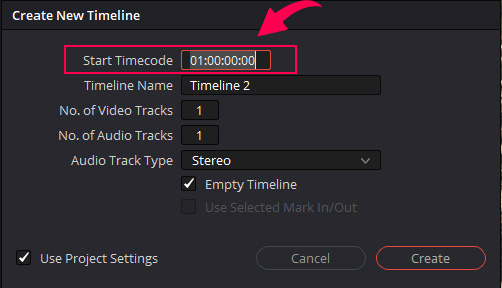
- Enter the value of your choice or 00:00:00:00, and adjust the other settings according to your project’s needs. Once you are done, click Create, and boom, the timeline timecode will be fixed according to your choice.
Changing the Timecode of The Existing Timeline
Now let’s talk about the second option when you have already created the timeline and started the editing process. You can’t afford to create a new timeline and start over! Well, there is a solution for that too.
To change the timecode of an existing timeline:
- Go to the Media Pool and find your timeline because whenever you start a project, a new timeline will be generated.
- There will be an icon in the corner, indicating that it is a timeline (see image below).
- Right-click on the timeline and choose Timelines > Starting Timecode.
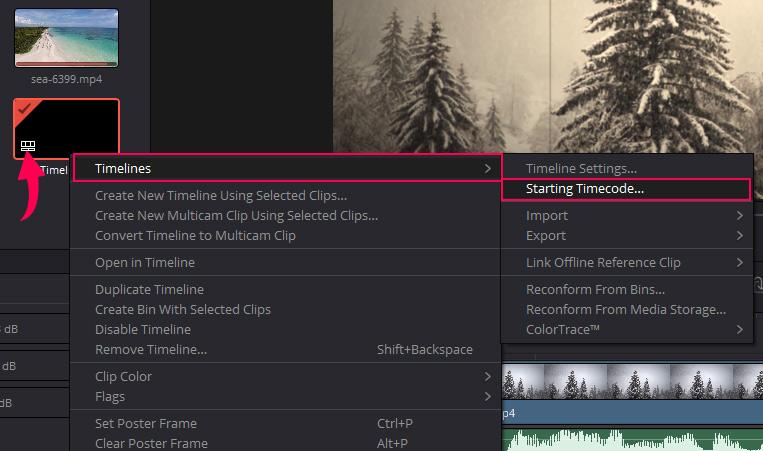
- A small window will pop up.
- And enter 00:00:00:00 or any preferred timecode and click OK to fix the 1-hour issue.
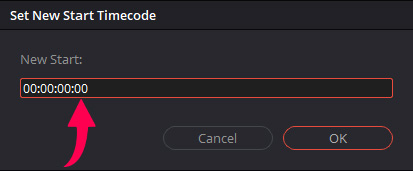
How to Permanently Fix the 1-Hour Timeline timecode in Davinci Resolve?
If you are not used to working with a 01:00:00:00 timeline timecode or you simply wish to eliminate it, then you can disable it permanently from DaVinci Resolve.
To do this:
- Go to the DaVinci Resolve menu and then go to Preferences.
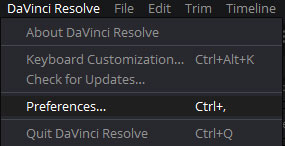
- You will see two buttons at the top, System and User.
- Click on the User tab.
- Go to the Editing settings.
- The first setting you will see will be to choose the Start timecode.
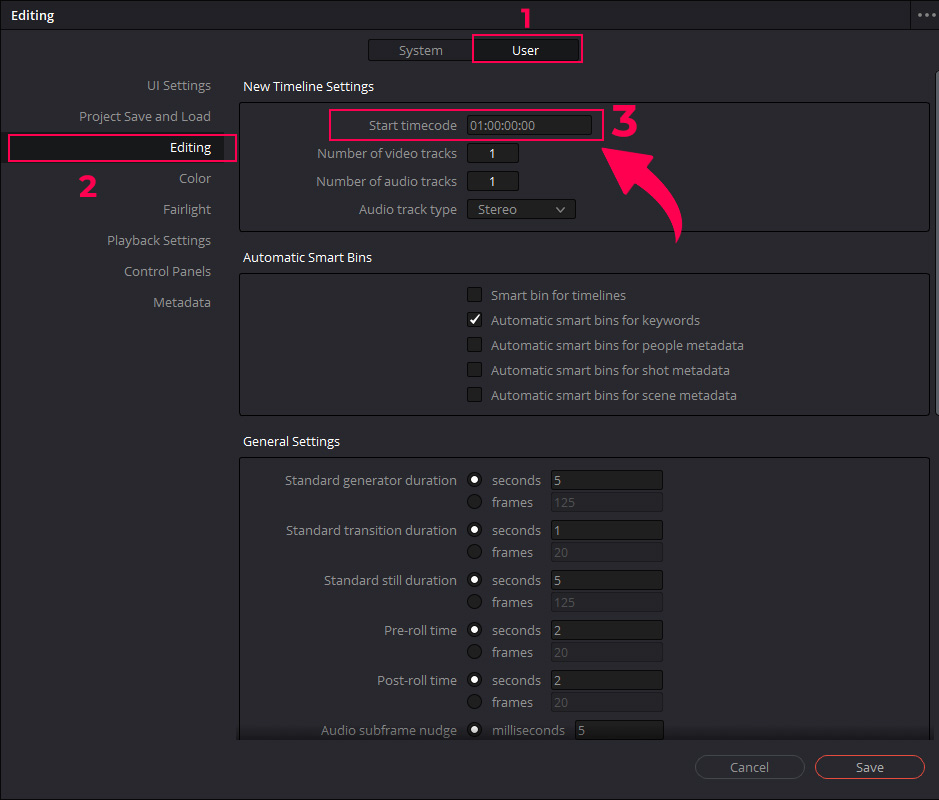
- Enter the value 00:00:00:00 or any preferred timecode, and Click on Save. And you are done, the issue is fixed.
- Now, whenever you open DaVinci Resolve or start a new project, the timecode will start at the chosen timecode.
Why does Davinci Resolve Start at 1 Hour?
- “01:00:00:00” is a start time that originated from the era of tape recording.
- When using tapes, information about the video was placed at the beginning of the tape before the main content, and pre-roll was used to ensure stable playback.
- If the main content starts at “00:00:00:00”, there can be problems with playback speed and positioning when editing due to the slack in the tape.
- The concept of “-” (minus) is necessary for changing and counting tapes, but since it’s not available, “01:00:00:00” was chosen as the start time for the main content.
- This tradition still continues in the industry even though tape recording is hardly used anymore.
- Start timecodes can differ depending on the industry, organization, and video type, with “01:00:00:00” being a common start time for program creation.
This is why when you start a video project in DaVinci Resolve or other professional editing software, the default timecode is at 1 hr instead of 0 hr. This is done to provide some “headroom,” or extra time, at the beginning of your project for any test signals, bars, or tones that may be needed before your actual edit begins.
The headroom allows for a bit of flexibility in case you need to adjust the timing of your project later on. When delivering your project for film festivals or other screenings, a few seconds of lead time may be required in order to properly cue up the video and audio.
While it may seem confusing at first to have the timecode start at 1 hr instead of 0 hr, it’s a standard practice in the industry and it provides some practical benefits for editing and delivery.
FAQs
Why does the timecode show 01:00:00:00 even after changing it in Davinci Resolve?
Sometimes you can face the issue that even after following the above steps, you will still get the timecode 01:00:00:00.
To fix this, simply drag a video clip into the timeline, and the timecode will go to 00:00:00:00 automatically.
It might be some kind of bug, which will hopefully be resolved in the future.
Is it possible to change the timecode settings in DaVinci Resolve to always start at 0 hr?
Yes, it is possible, as we have discussed above, you can change the timecode setting to 00:00:00:00 from Preferences. Go to the User tab > Editing and then enter the preferred value for the Starting Timecode.
And from now on, the Davinci Resolve will always start at 0 hour.
Can changing the timecode settings in DaVinci Resolve cause issues to existing projects or media?
Timecode will only affect the timeline, and it will not cause any issues to your project.
Conclusion
The 01:00:00:00 (1hr) timeline timecode issue in Davinci Resolve can be frustrating for new users, but it has its roots all the way back to the tape recording.
The default start time of 01:00:00:00 provides headroom and flexibility for editing and delivery purposes. Suppose you prefer to start your projects at 00:00:00:00. In that case, there are different ways to fix it, including creating a new timeline, changing the timecode of the existing timeline, or permanently changing the timecode settings in Davinci Resolve preferences.
If the timecode does not change after following all the steps mentioned above, then your timeline must be empty. All you have to do is drag and drop a video clip onto the timeline to fix the problem.
That is all for this guide, we hope you found this helpful. If you have any questions, please do let us know!
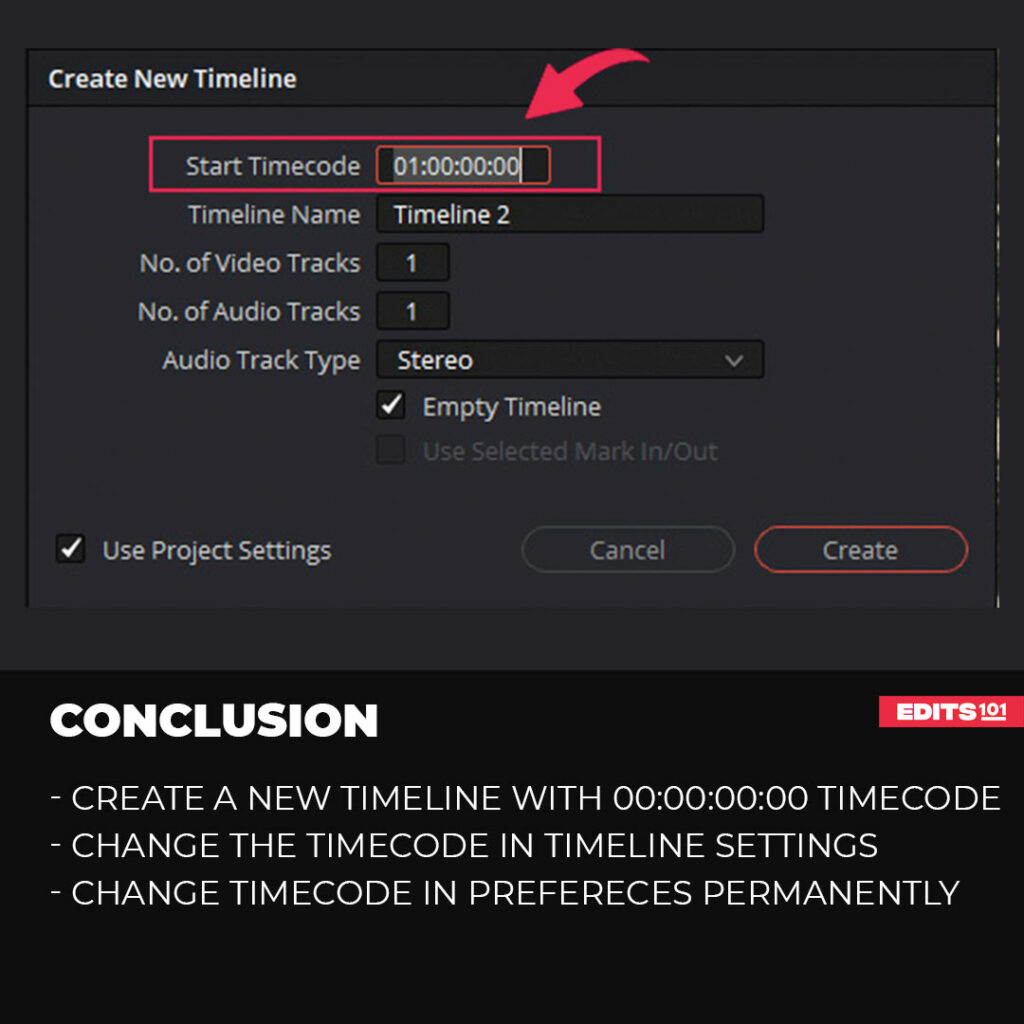
Thanks for reading & feel free to check out more of our articles!
Author Rating
Overall Rating
Summary
Adjusting the 1 hour starting timecode is straightforward and you will get the hang of it once you do it if you follow this tutorial. You can either amend it for a particular project or permanently to avoid adjusting it over and over again.