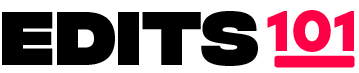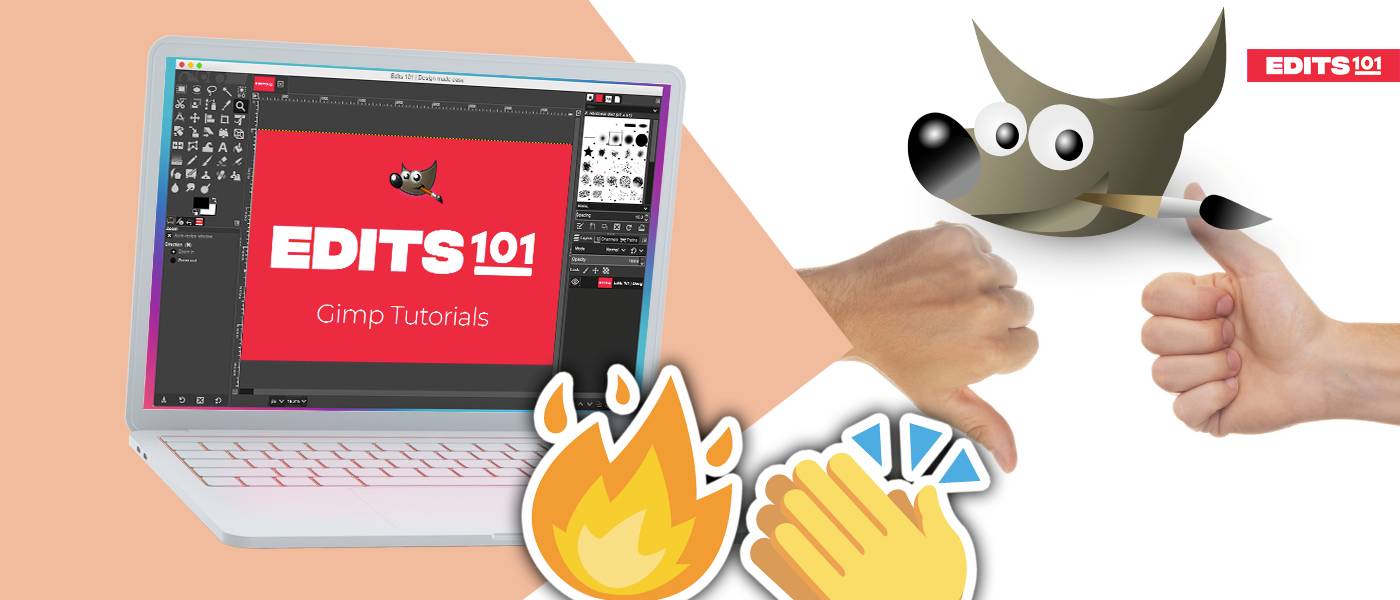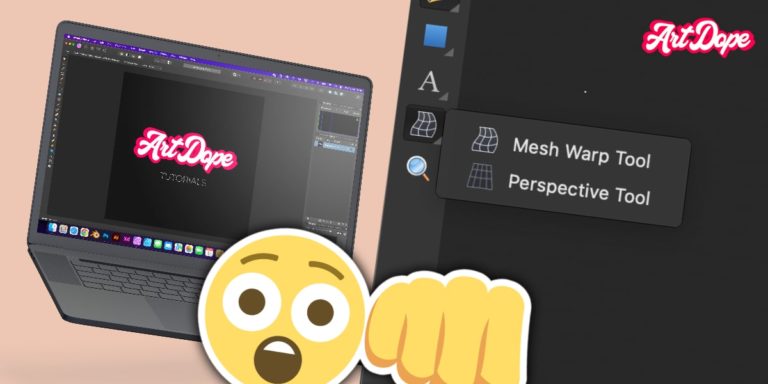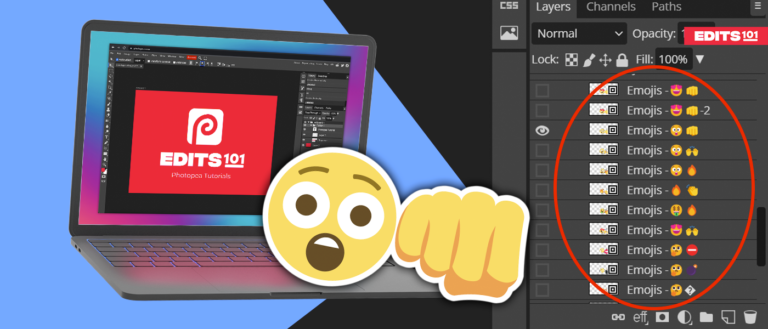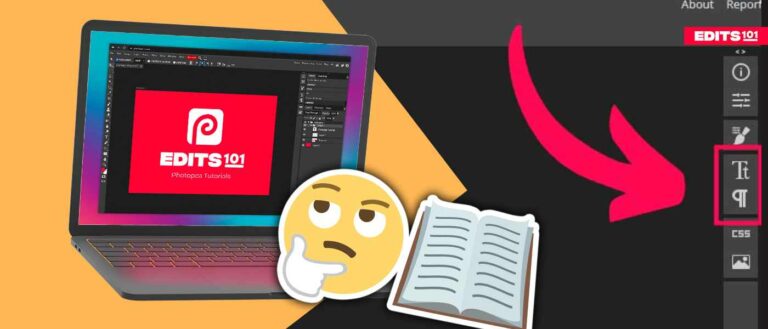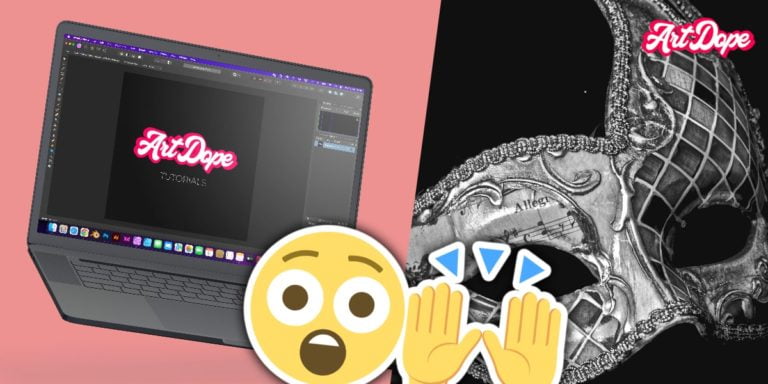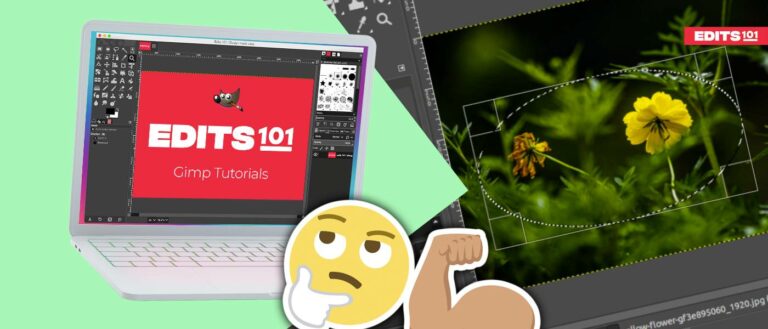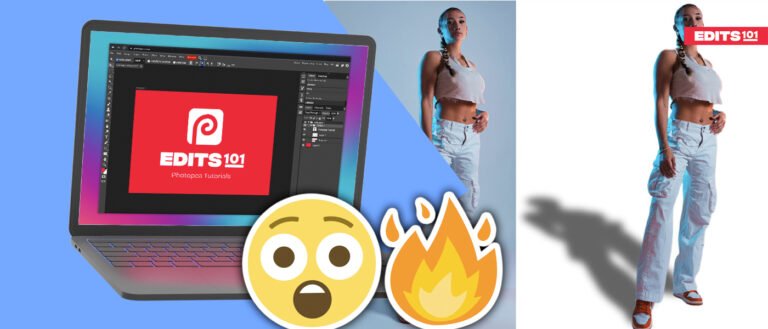Detailed Review of GIMP | The Pros and Cons
GIMP is a free and open-source raster graphics editor used for image manipulation and editing, with capabilities similar to other editing applications. It has been described as one of the best free alternatives to Photoshop.
This review will go over the pros and cons of GIMP, in order to help you decide if it’s the right program for you.
Brief History of GIMP
GIMP stands for GNU Image Manipulation Program. Also, GNU stands for GNU’s not Unix. It is a recursive acronym. GIMP was initially launched in 1996 and went through a vast amount of versions or revisions. Finally, we have a new version of 2.99 which is the GIMP 3.
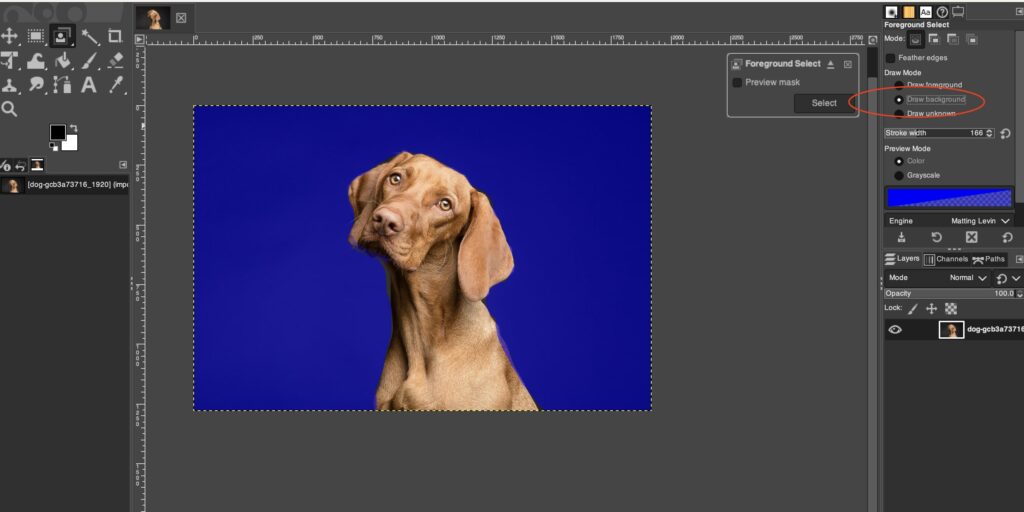
Initially, GIMP was not a very user-friendly program but now it is an alternative to other editing applications as well. This indicates the milestones it has grown.
GIMP is an open-source application and one of the oldest editors so far. The greater advantage is that it is still under development improving new functions for the users.
Essential elements in GIMP
As you know, GIMP is a raster image editor that deals with editing pixels. Moreover, it is designed to deal with pixels at depth. The following are the most essential elements to consider in GIMP:
- Editing tools
- Automatic Adjustment tools
- Additional features
- Ease of use
- Availability of Learning materials
- Tech support of GIMP
Let’s discuss each category in detail.
Editing tools
Generally, GIMP has three main categories of tools as mentioned below:
- Selection tools
- Paint tools
- Transform tools
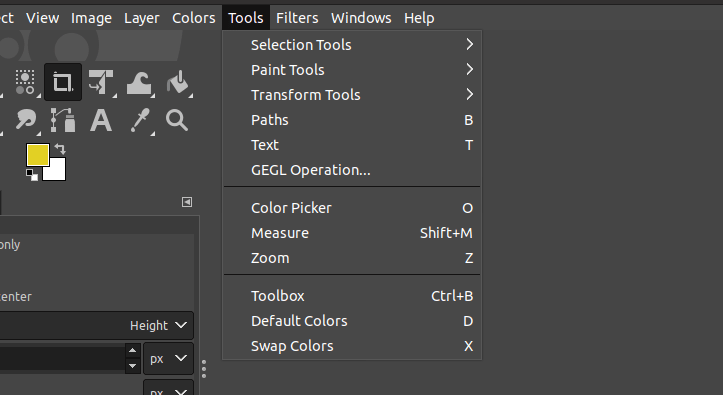
The other tools in GIMP consist of the Paths tool and the Text tool. They are useful for drawing curves and shapes as well as adding text to your images.
Selection tools
The different Selection tools available allow you to select portions of your image.
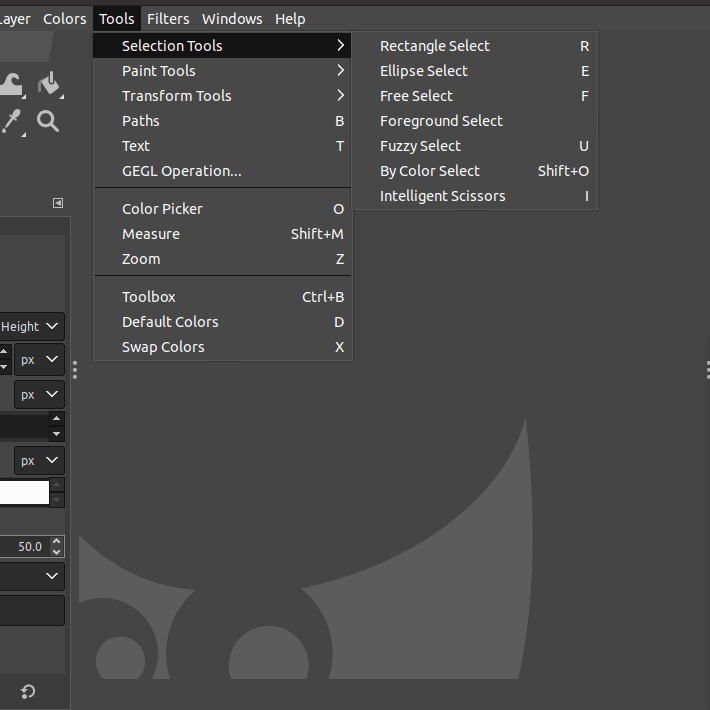
In GIMP, there are 7 Selection tools:
- Rectangle Select
- Ellipse Select
- Free Select
- Foreground Select
- Fuzzy Select
- By Color Select
- Intelligent Scissors
These selection tools are not too user-friendly, but the more you use them the more precise your selections will be. They also have several complicated settings to adjust based on your editing requirements.
Paint tools
Paint tools are used to paint with a variety of brushes or to make changes to an image by drawing with a particular paint tool.
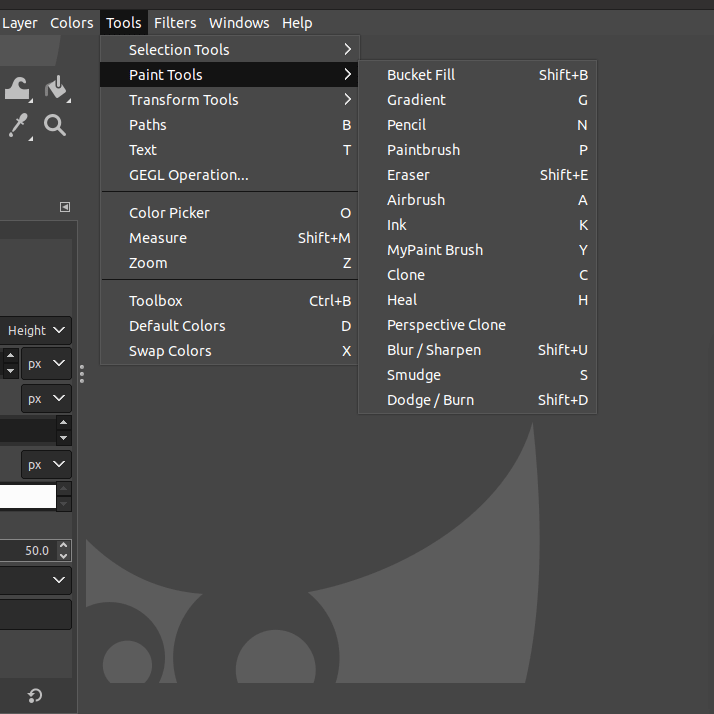
In GIMP, these are 14 Paint tools:
- Bucket Fill
- Gradient
- Pencil
- Paintbrush
- Eraser
- Airbrush
- Ink
- MyPaint brush
- Clone
- Heal
- Perspective Clone
- Blur/Sharpen
- Smudge
- Dodge/Burn
GIMP has an extensive range of brushes in any size or form to suit your preferences. Most of the adjustable options, such as Size, Opacity, and Mode, are common to all the Paint Brushes available. Other settings are available to specific tools only. You can also import brushes into the GIMP brush system.
Transform tools
Transform tools allow you to make alterations to your images by changing the size, perspective and angle, amongst others.
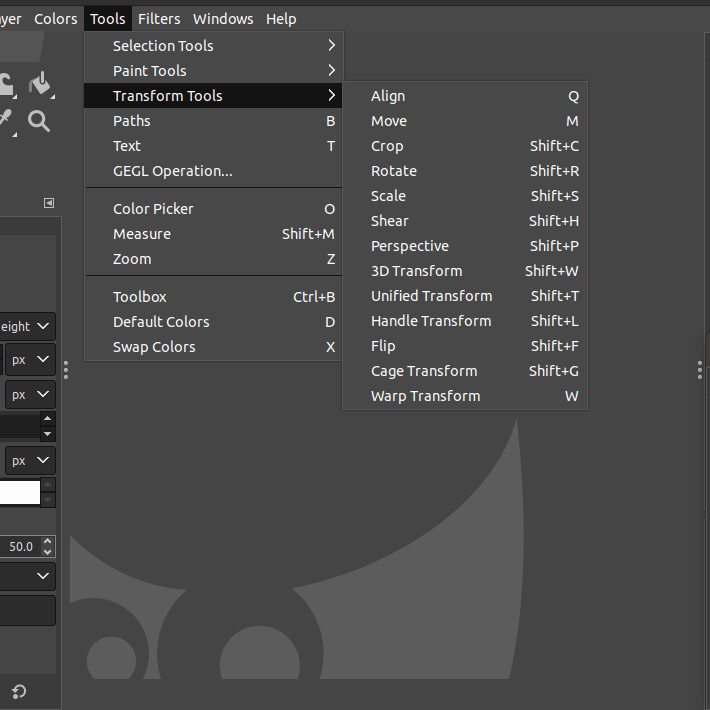
In GIMP, there are 7 Transform tools available:
- Align
- Move
- Crop
- Rotate
- Scale
- Shear
- Perspective
- 3D Transform
- Unified Transform
- Handle Transform
- Flip
- Cage Transform
- Warp Transform
GIMP has a wide array of Transform tools. These tools let you do any modification imaginable, such as cropping, flipping, rotating and warping your layers. Moreover, each tool has a variety of options to adjust according to your preferences.
Adjustment Layers
GIMP does not have any adjustment layers like other photo editing softwares and programmes.
Nevertheless, it has several tools which allow you to make changes to your images. The main difference is that there aren’t any non-destructive adjustments in GIMP, meaning that the layers will be altered when edited and these effects cannot be eventually reversed.
While there are solutions and tricks one can employ to manipulate images in a similar fashion to Adjustment Layers, the results will not be as smooth and adaptable. This can be done by playing with the Opacity and the Opacity slider.
An alternative would be to install a third-party plugin that allows you to add adjustments. Generally, users prefer built-in options rather than installing them separately. For example, Photoshop has automatic adjustment tools with machine learning algorithms.
You can simply select an entire background in a single click and change it as per your requirement. Also, blemishes and irregularities are automatically identified by these automatic adjustments.
Ease of use
If you are new to GIMP, it can be quite difficult to use. As always, as you watch more tutorials and practice, you can get hold of GIMP easily and quickly. Certain features can be confusing and the user interface may be viewed as basic and outdated to some people.
Overall, however, GIMP is a user-friendly application that allows you to edit your images at no cost whatsoever. You can also customize the interface depending on your liking and necessities.
The Single-Window mode is the default configuration in GIMP, but you can customize the tabs and windows as per your requirement in various ways.
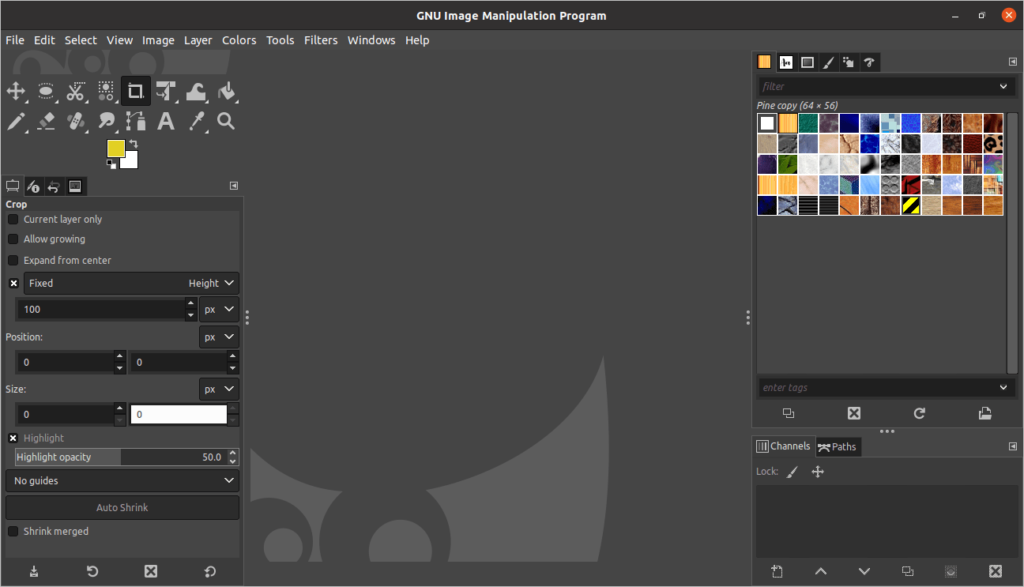
GIMP has a fairly steep learning curve compared to other image editing platforms, but once you get the hang of it, it is very powerful and versatile. Once you get used to the way GIMP works, you’ll find that it’s actually quite easy to use. There are tons of features included in GIMP, more than most people will ever need.
Additional features
GIMP supports additional features such as the installation of plugins. You can install third-party plugins in order to utilise many features and functionalities. Therefore, you can find a large number of plugins that are supported by GIMP. There are many sites offering free and paid plugins which you can download and enjoy.
It is a simple task to install plugins in GIMP. You can refer to our walkthrough guide on installing various types of plugins in GIMP.
Tech support of GIMP
GIMP does not have tech support for users. Moreover, GIMP is a free programme and the developers are doing a great job in developing the application.

There is technical documentation offered by GIMP but unfortunately, it is outdated. These documents deal with the old version of GIMP and this documentation is not yet updated.
Therefore, when GIMP has the proper documentation to support its users, the programme will definitely increase its popularity.
Availability of Learning materials
Do you have walkthrough sessions on the welcome screen in GIMP? No! If they had guides for beginners for new users, these will be handy to practice using GIMP. They also lack links to tutorials. If they could work on these issues, many users will find it easy to use GIMP as their startup.
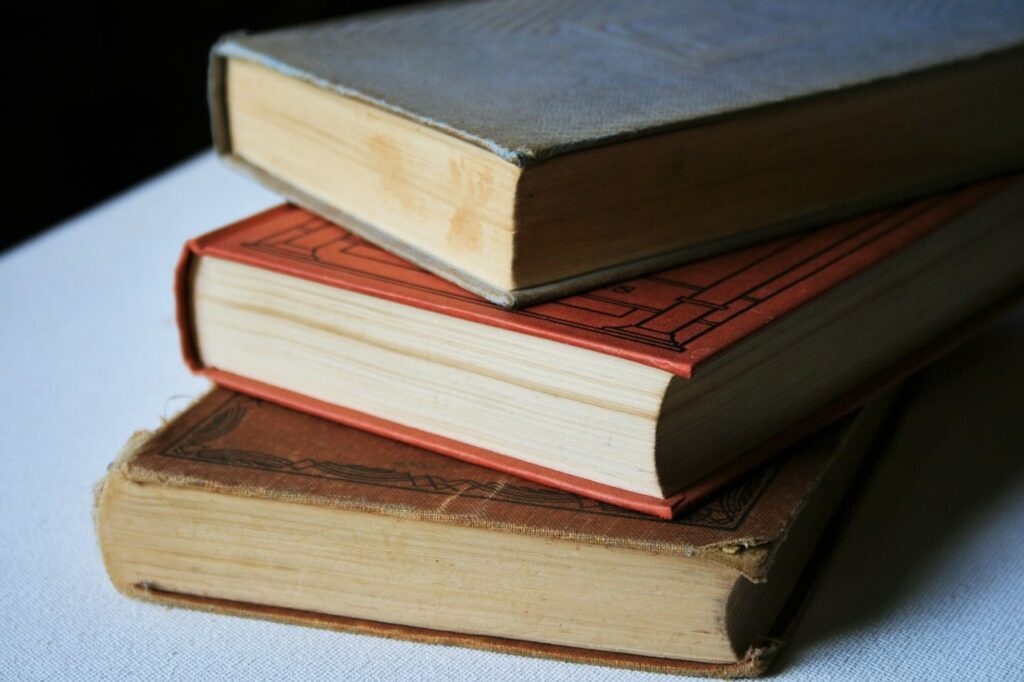
Nevertheless, there are plenty of websites, such as Edits101, offering tutorials for beginners. We provide basic to advanced tutorials for all users on various photo editing programmes such as GIMP. You could simply browse the essential tutorials and follow them effectively.
Major Pros of using GIMP
There are many benefits of using GIMP. The following are the key benefits:
- It is free and open-source programme: Users can use this software to manipulate images using multiple tools and features.
- Allow you to edit images: Aiding the purpose of many users to create professional-looking images .
- Powerful application: It has many tools, channels, layers, interfaces, and features to edit images creatively.
- Intuitive menu: It has an intuitive menu with toolbars and many options to browse from to accomplish many photo editing tasks with ease.
- Create high-quality images: It supports HDR and images in many formats such as JPG, JPEG, PNG, GIF, SVG, and many more!
Major Cons of using GIMP
Just like pros, there are cons to using GIMP as well. The following are key disadvantages of using GIMP:
- Slow updates: The bugs are solved slowly by the developers and take some time to release new updates consuming a lot of time.
- Tedious to download and install: In certain OS, it is difficult to download and install the application. It also requires a lot of steps to set up the application.
- Less user-friendly interface: For a beginner, it is difficult to deal with the user interface as the various options are not easily identifiable. Manu users find it difficult to work with GIMP in complex edits.
- Difficult for starters: As the beginner does not have any walkthrough sessions offered by GIMP to introduce the programme, it is difficult to understand at first. The user has to go through a learning curve to deal with the application.
- Lack of tech support: GIMP does not have technical support or technical documentation in the case of an emergency.
- Lacks automatic adjustments: Though it is an advanced application, it lacks basic features such as adjustment layers which limits your editing process and takes more of your time.
You can also view the Head to Head Comparison on GIMP Vs PhotoShop here.
Conclusion
In conclusion, GIMP is a great program with a lot of features and customization options. However, it does have some drawbacks. One of the biggest cons is that it can be difficult to use for beginners.
Overall, GIMP is a great program for those who are looking for free powerful image editing software.
Thanks for reading & feel free to check out more of our articles!
Author Rating
Overall Rating
Summary
As discussed in the above article, GIMP is a very useful freeware alternative to more popular image editing programs such as Adobe Photoshop or Coreldraw. As with any graphics application, a good amount of practise is required to reach a professional level of proficiency with GIMP.